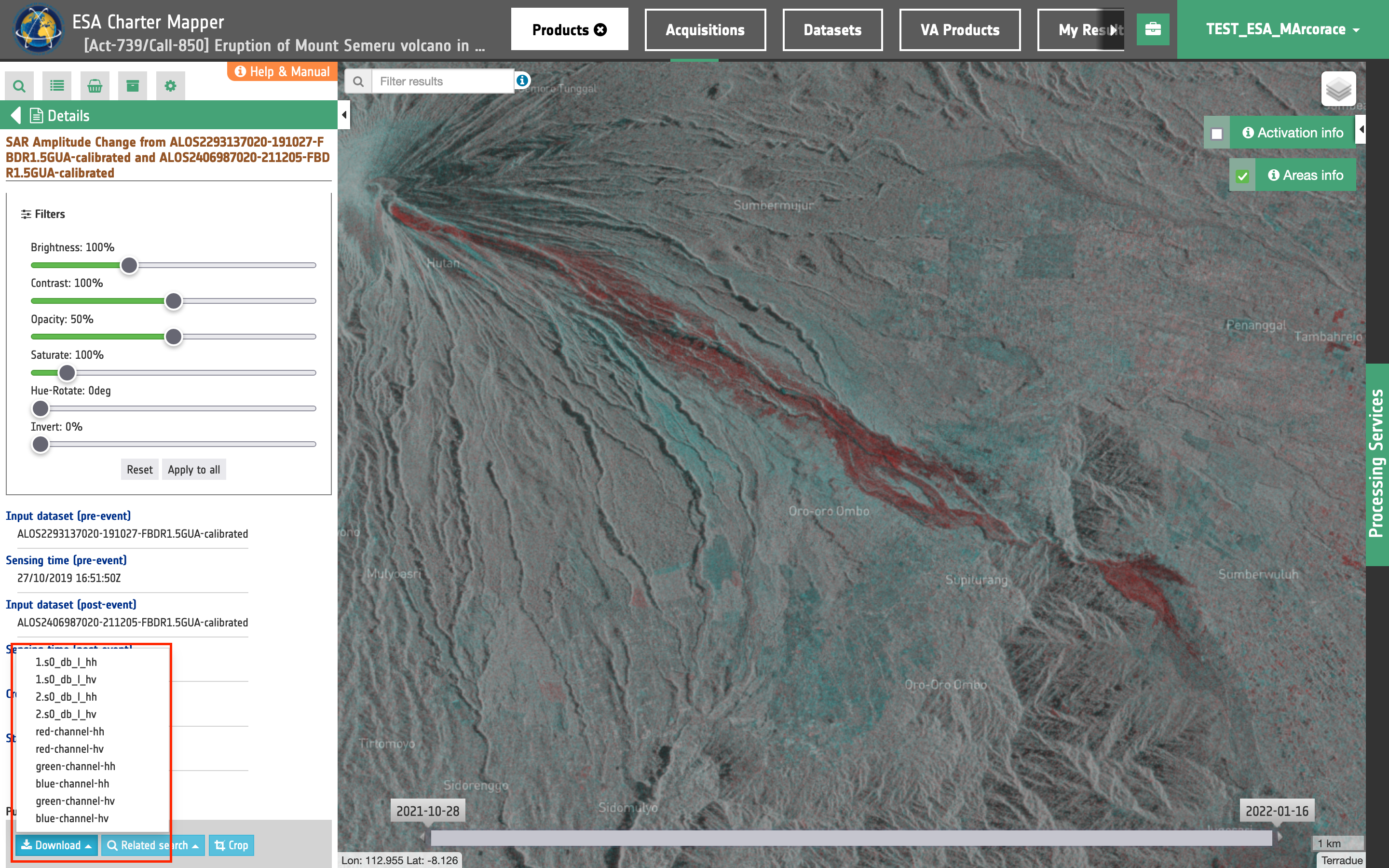SAR-Change tutorial
![]()
This service provides a Red-Cyan composite based on backscatter values in dB using a pair of Sigma Nought assets at same polarization from SAR Calibrated datasets acquired by the same sensor. It also provides co-located single band assets of the pre- and post-event Sigma0 in dB.
SAR-Change service description and specifications are available in this section.
Select the processing service
After the opening of the activation workspace, in the right panel of the interface, open the Processing Services tab.
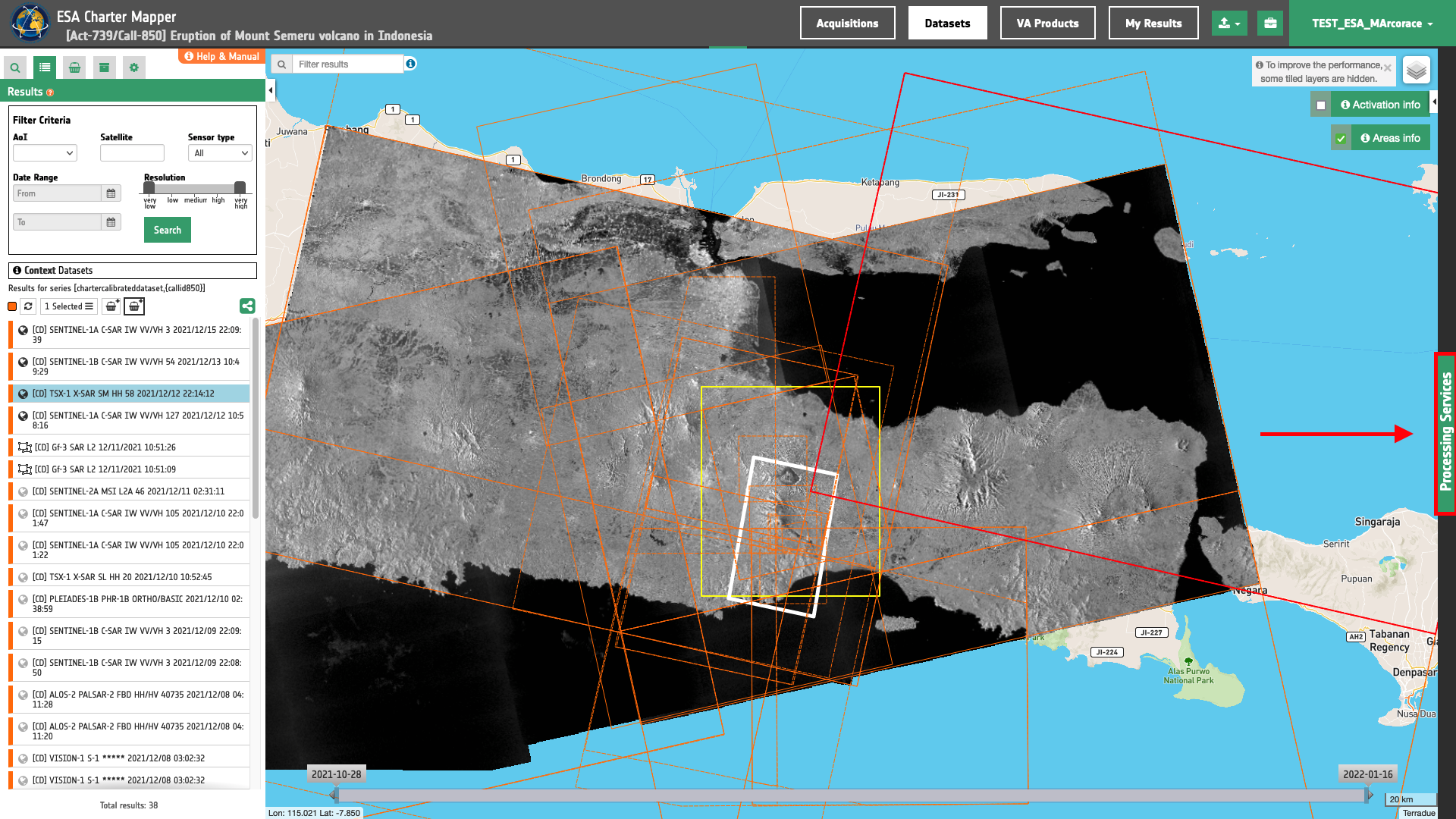
Select the processing service SAR Amplitude Change (SAR-Change).
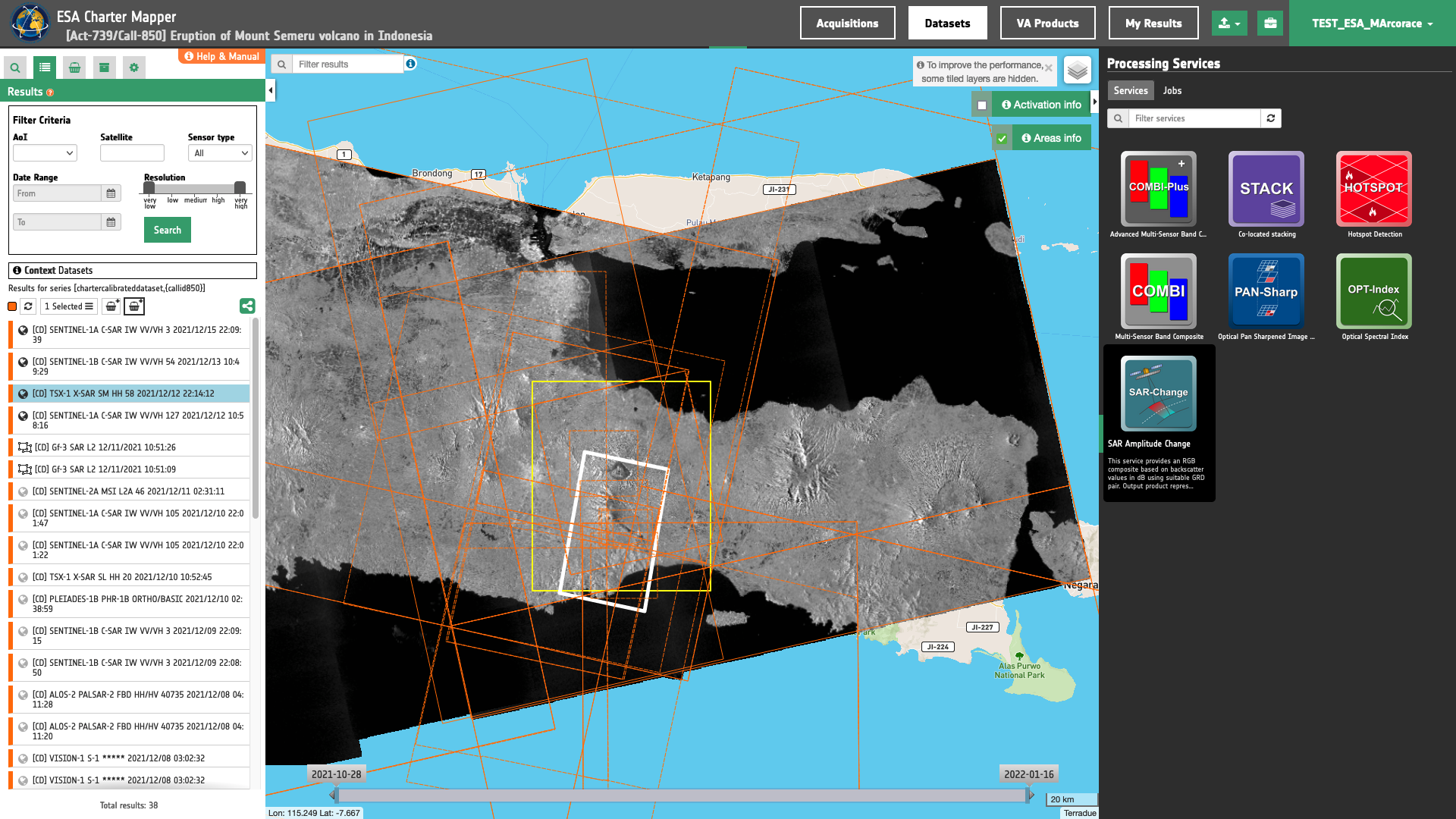
The "SAR Amplitude Change (SAR-Change)" panel is displayed with parameters values to be filled-in.
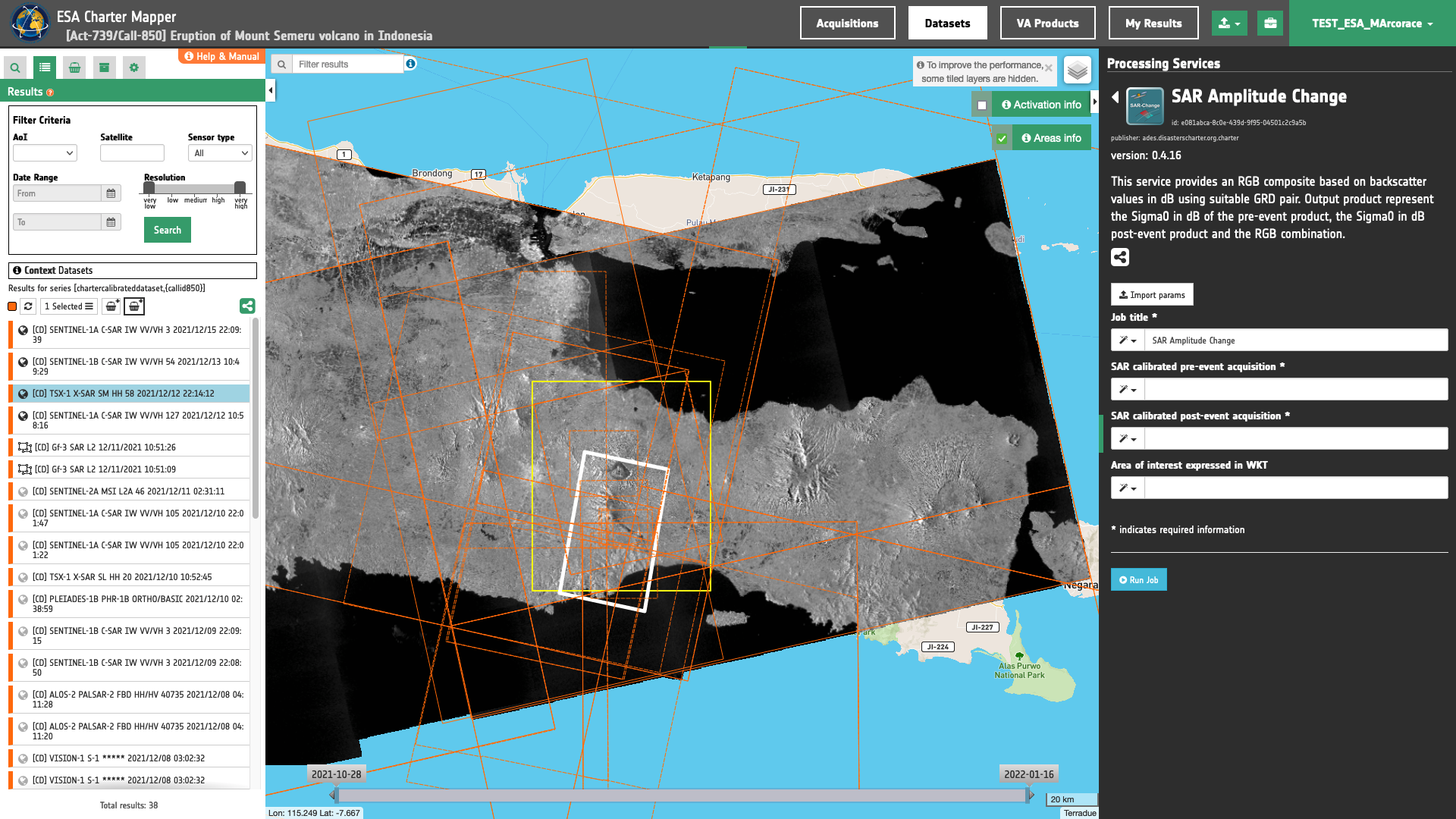
Find the data using multiple filter criterias
-
Select the area for which you want to do an analysis, e.g over the Mount Semeru in the south-eastern part of the Java island in Indonesia.
-
From the Navigation and Search toolbar (located in the upper left side of the map), click on Spatial Filter and draw a square AOI over the the Mount Semeru, Java, Indonesia. This spatial filter allows you to select only the EO data acquired over this area.
-
From the top of the left panel, use Filter Criterias to search for
Radarandalos-2data collections from the list. -
After the query the list will be updates as the one shown in the next image.
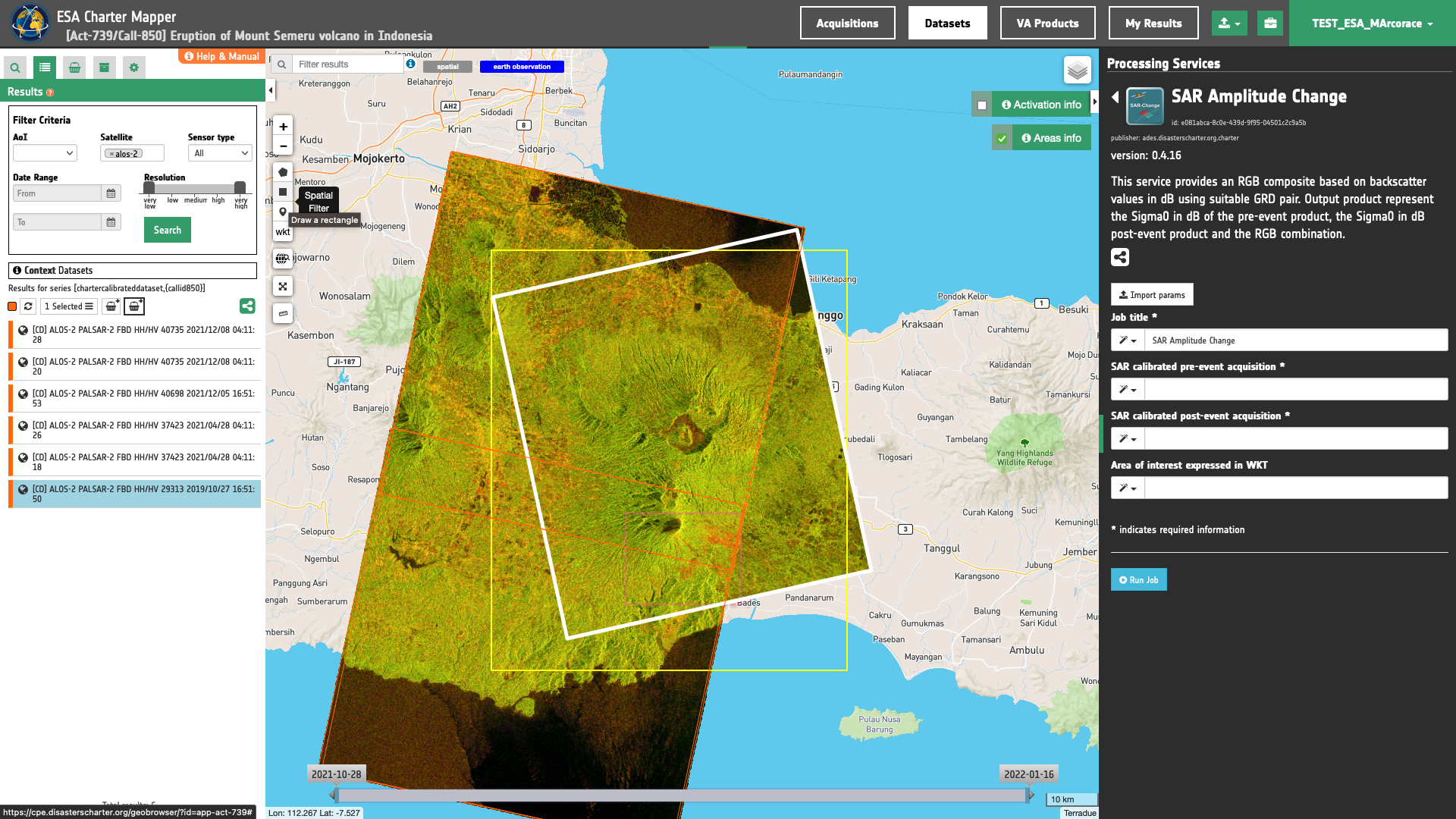
- Now it is possible to choose a pair of pre- and post-event backscatter images from SAR Calibrated Datasets to be used for the creation of a Red-Cyan band composite. This pair must come from the same sensor and ideally under the same radar geometry.
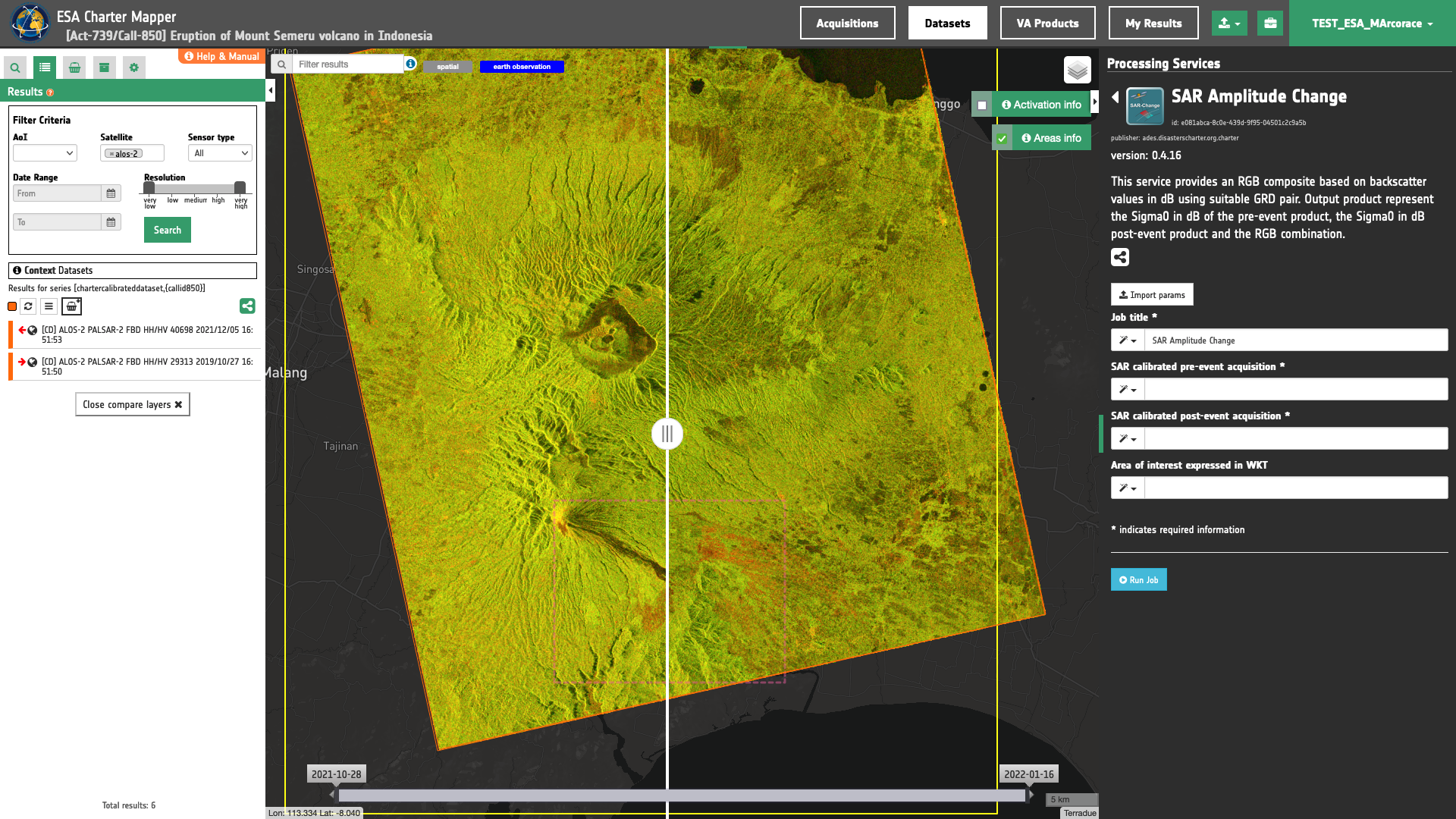
-
As an example you can choose the following pair:
-
Pre-event [CD]: ALOS-2 PALSAR-2 FBD HH/HV 29313 2019/10/27 16:51:50
-
Post-event [CD]: ALOS-2 PALSAR-2 FBD HH/HV 40698 2021/12/05 16:51:53
-
Fill the paramters
After the definition of spatial and time filters, you can employ SAR-Change, by using a suitable pair of Calibrated Datasets from ALOS-2 data.
To do so you can fill the parameters as described in the following sections.
Job name
- Insert as job name:
SAR-Change ALOS-2 05/12/21 - 27/10/19 Volcano Eruption Indonesia
Reference input
Drag and Drop the selected items:
-
pre-event Calibrated Dataset (Sigma Nought in dB)
-
post-event Calibrated Dataset (Sigma Nought in dB)
in the Pre event image and the Post event image fields respectively.
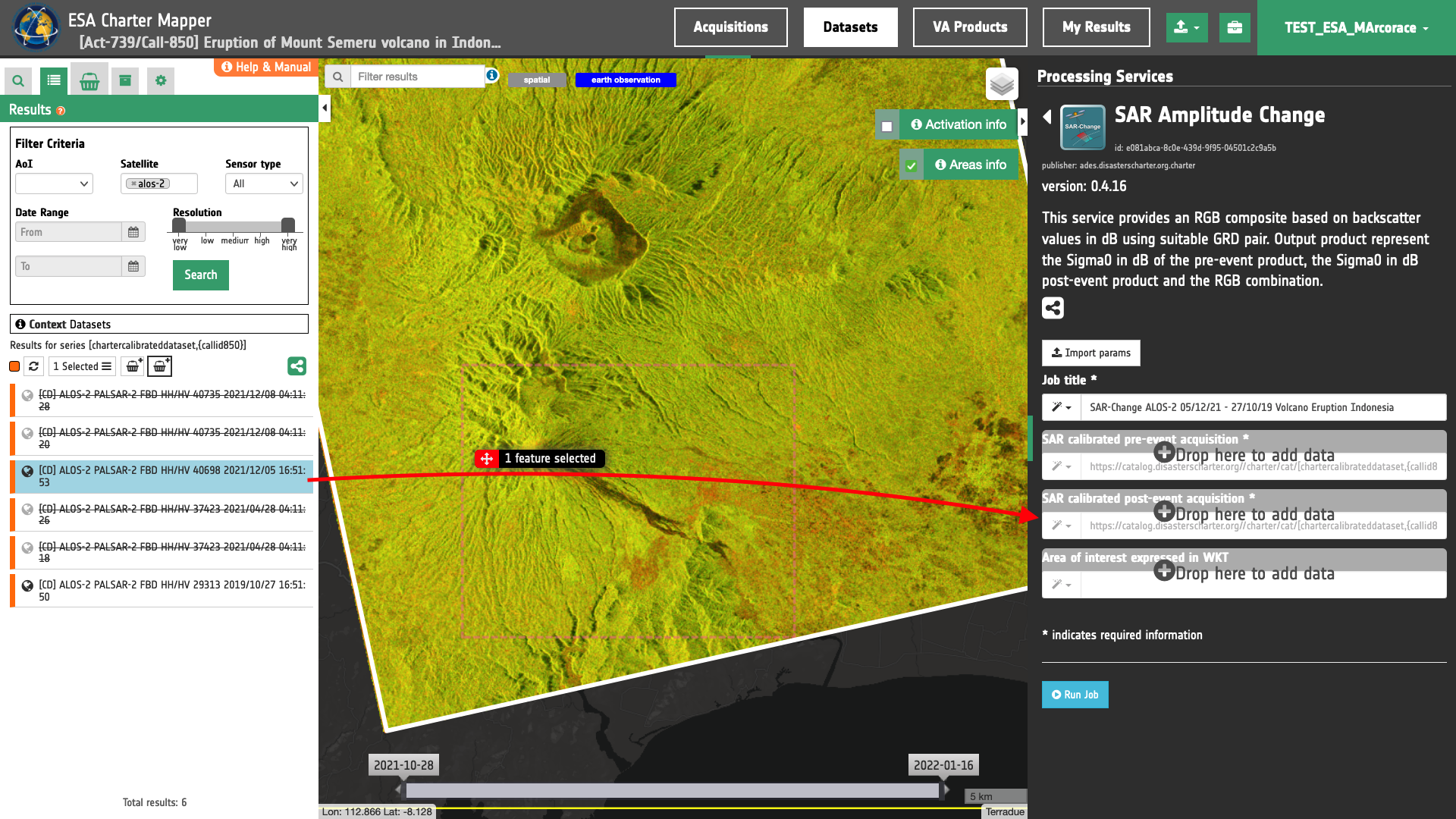
Warning
Drag and drop the Dataset (e.g. "[CD] ALOS-2 PALSAR-2 FBD HH/HV 40698 2021/12/05 16:51:53") and not the single-band asset (e.g. "s0_db_l_hh") into SAR calibrated post-event acquisition field.
Area of interest expressed as Well-known text
The “Area of interest as Well Known Text” can be defined by using the drawn polygon defined with the area filter.
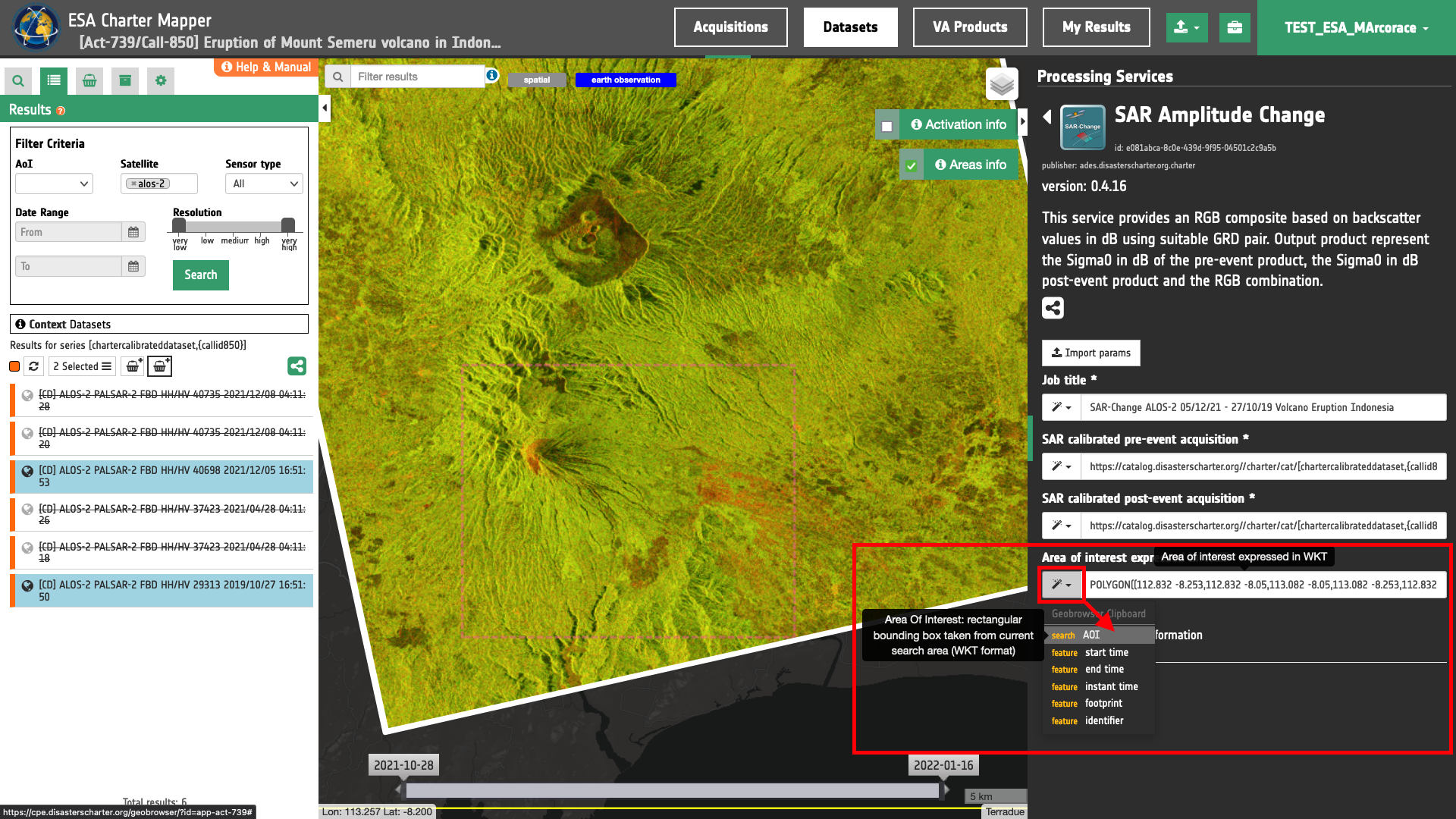
Tip
In the definition of “Area of interest as Well Known Text” it is possible to apply as AOI the drawn polygon defined with the area filter. To do so, click on the button in the left side of the "Area of interest expressed as Well-known text" box and select the option AOI from the list. The platform will automatically fill the parameter value with the rectangular bounding box taken the from current search area in WKT format.
Note
This parameter is optional.
Run the job
Click on the button Run Job and see the Running Job
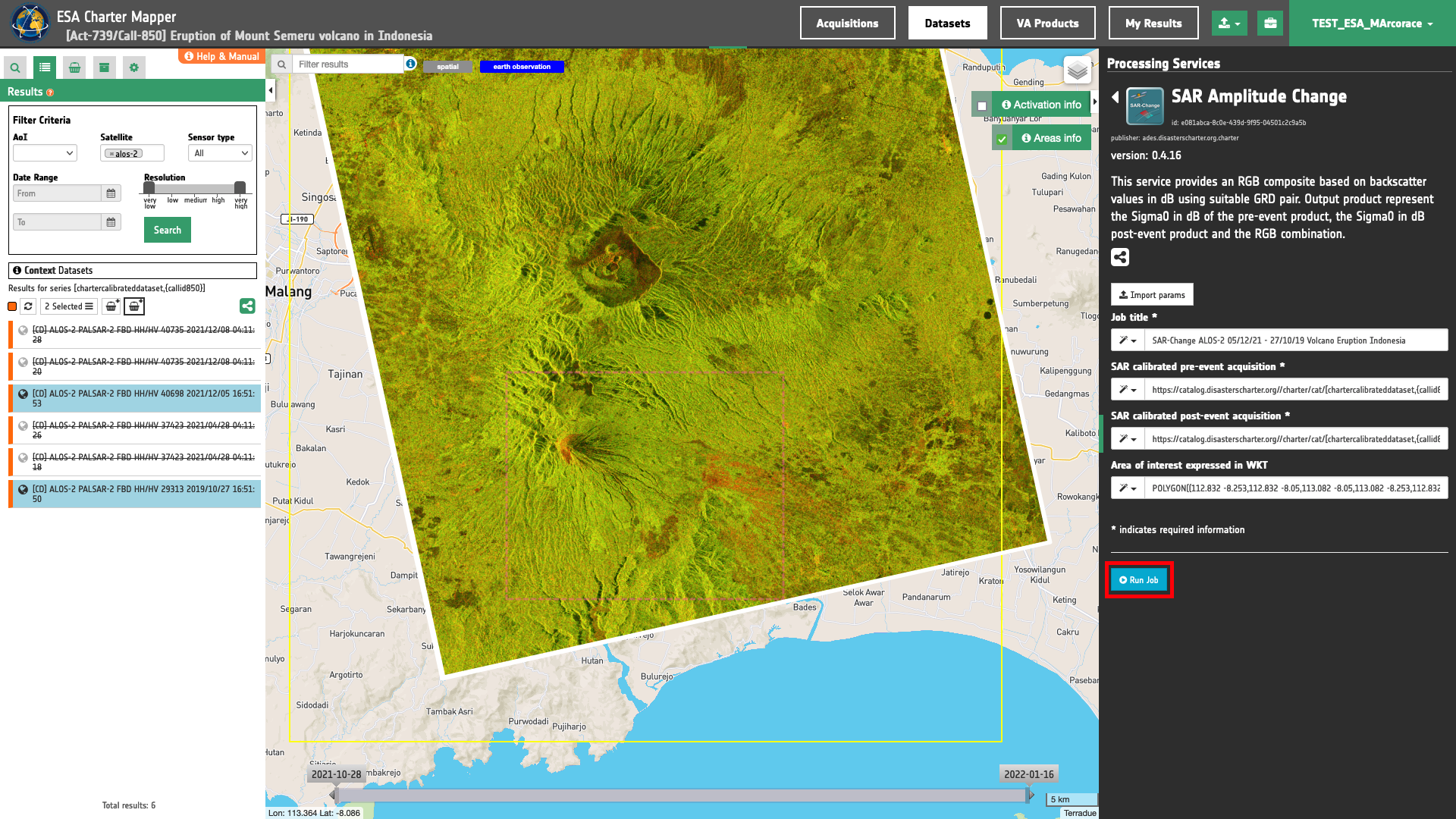
You can monitor job progress through the progress bar.
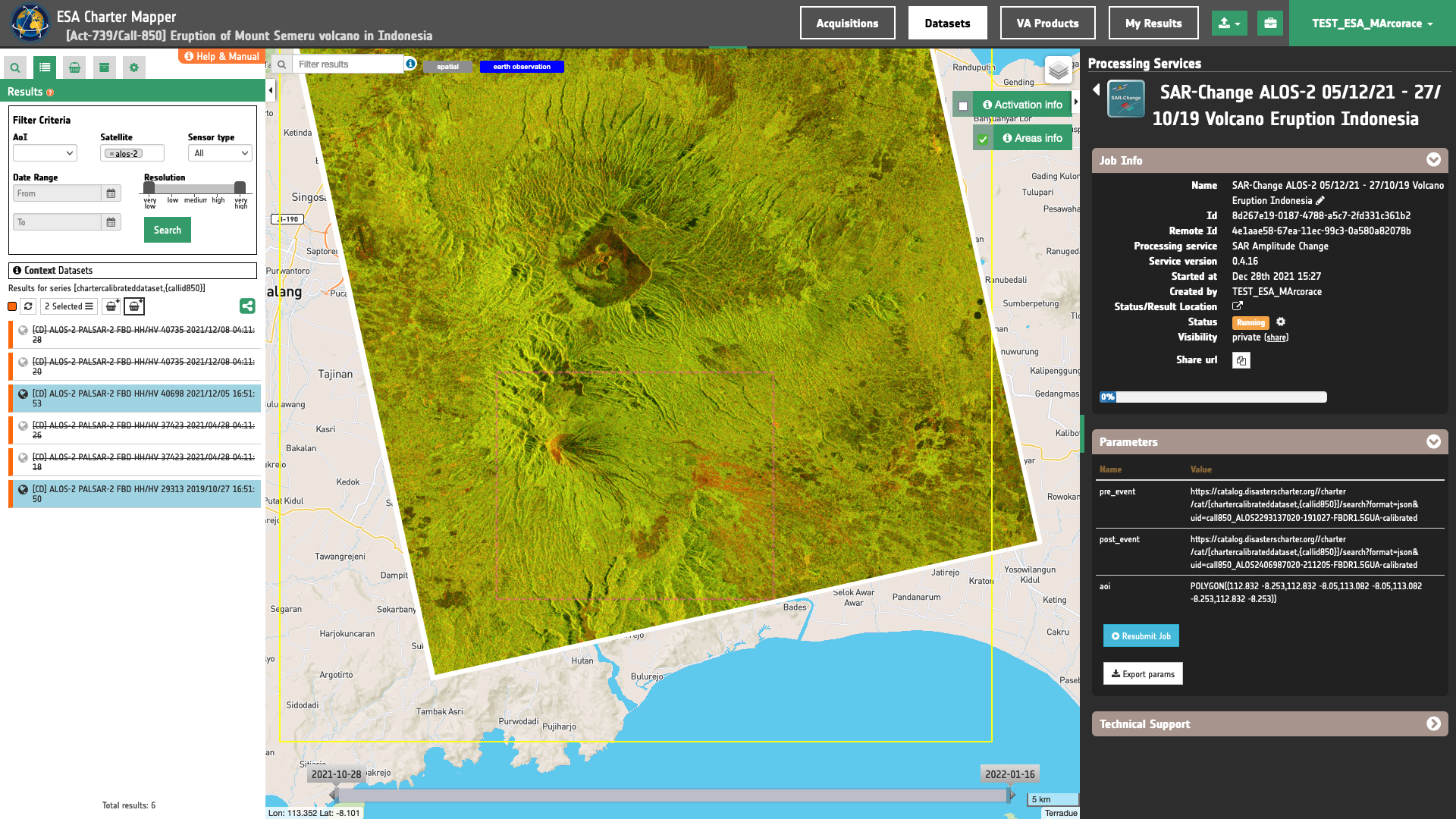
Results: download and visualization
Once the job is completed, click on the button Show results at the bottom of the processing service panel.
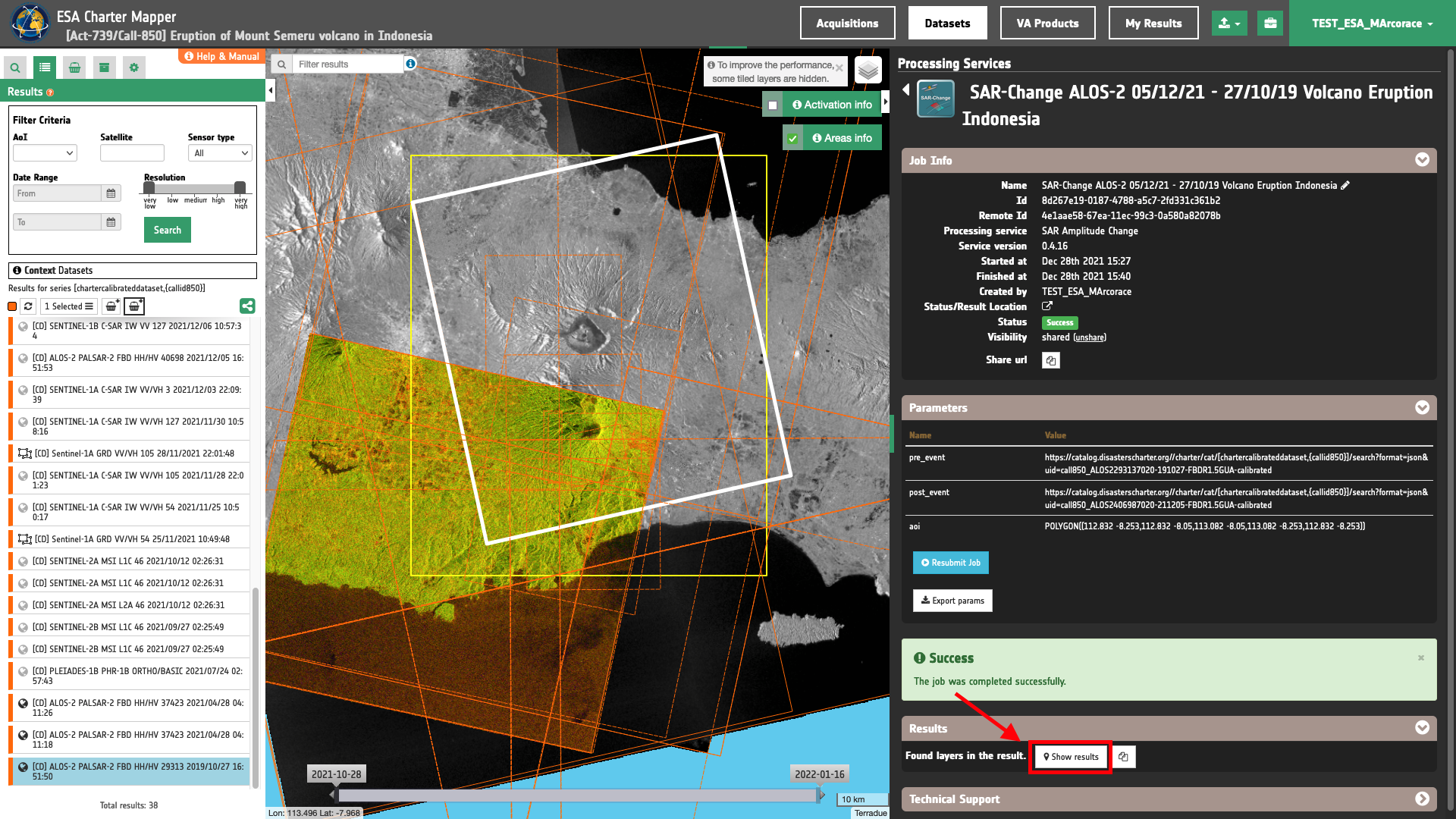
Tip
You can also save the parameters employed in this job by clicking on the Export params button in the right panel. This allows you to copy all your entries to the clipboard. This is meant to be used for a quick re-submission of a similar job after a fine tuning of the parameters (e.g. to add a color formula later).
Below is reported the syntax which includes all the parameters employed in this example.
{
"pre_event": "https://catalog.disasterscharter.org//charter/cat/[chartercalibrateddataset,{callid850}]/search?format=json&uid=call850_ALOS2293137020-191027-FBDR1.5GUA-calibrated",
"post_event": "https://catalog.disasterscharter.org//charter/cat/[chartercalibrateddataset,{callid850}]/search?format=json&uid=call850_ALOS2406987020-211205-FBDR1.5GUA-calibrated",
"aoi": "POLYGON((112.832 -8.253,112.832 -8.05,113.082 -8.05,113.082 -8.253,112.832 -8.253))"
}
Visualization
See the result on the map. The preview appears within the area defined in the spatial filter.
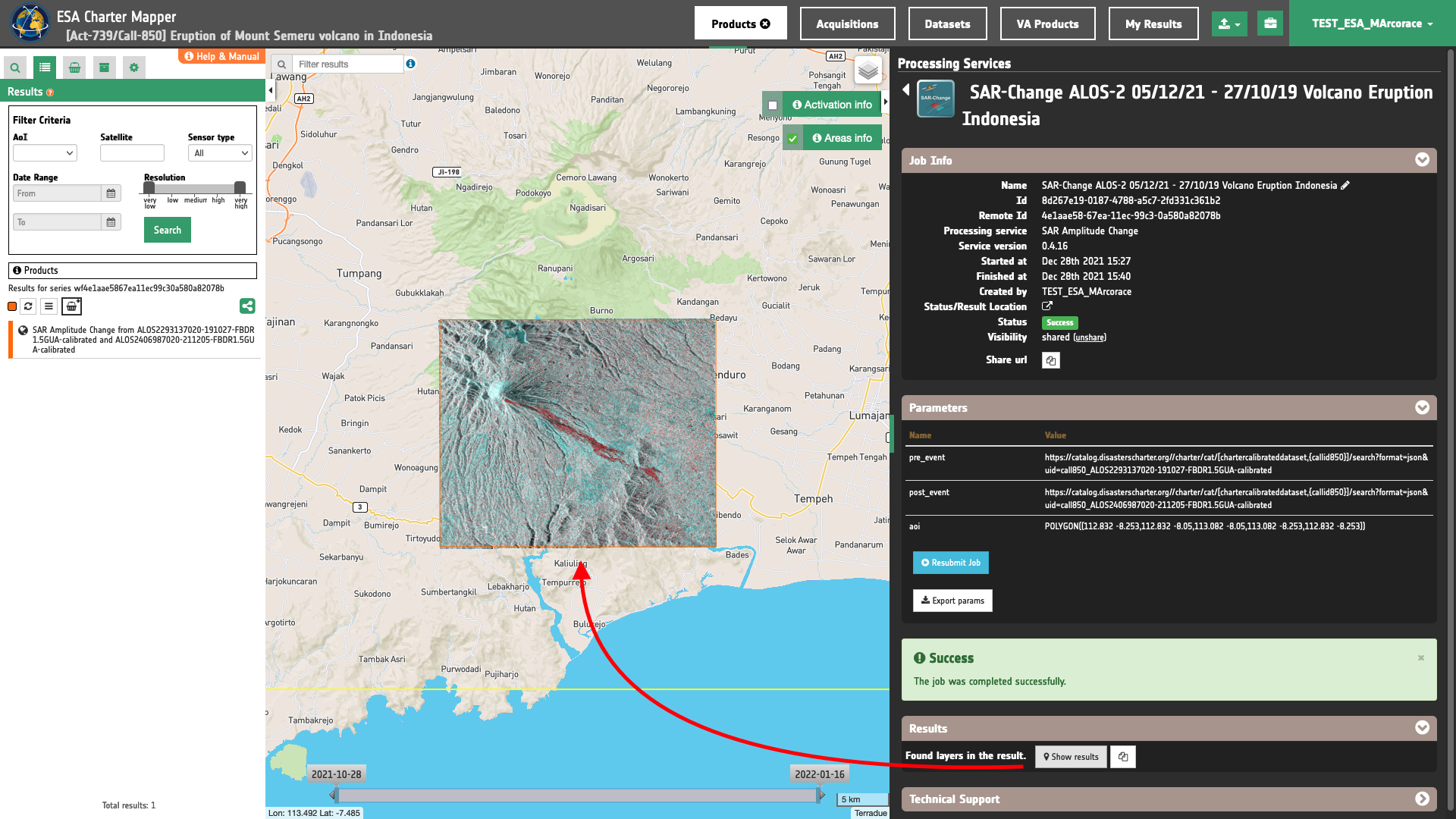
To get more information about the product just click on the preview in the map, a bubble showing the name of the layer “SAR Amplitude Change from ALOS2293137020-191027-FBDR1.5GUA-calibrated and ALOS2406987020-211205-FBDR1.5GUA-calibrated” will appear and then click on the Show details button.
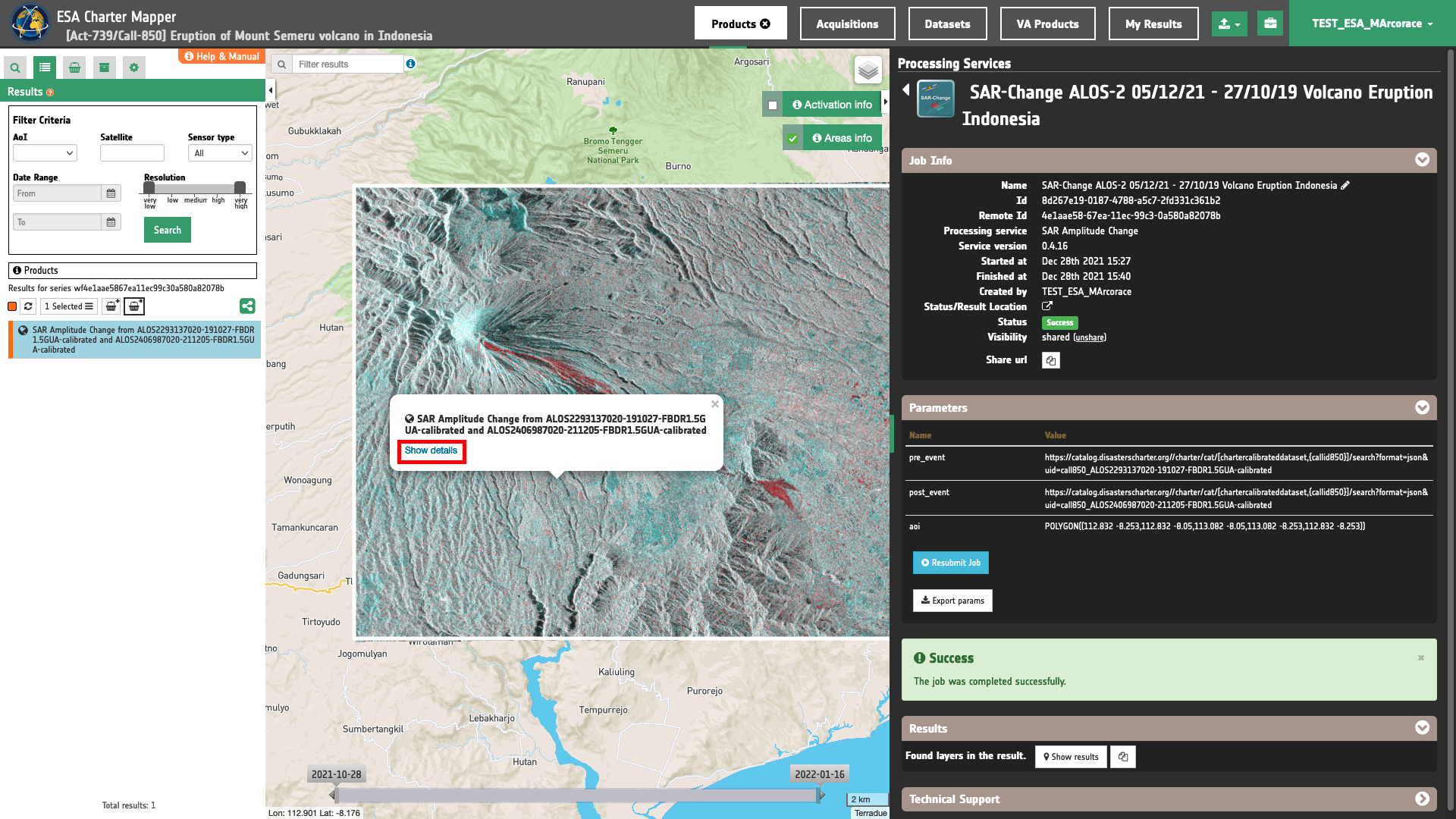
Tip
To quickly access Product Details double click on the layer from the Results list.
In the left panel of the interface, the details of Job Result will appear with Product metadata. Furthermore by clicking on Layer styling you can also access to the View options. In here it is possible to see histogram/s of the Product which is visible in the map, set color formula, change Filters (e.g. Brightness, Opacity).
Tip
To visually compare the product overview with the underlying base layer (e.g. Dark map) you can set the Opacity filter under View options as 50%.
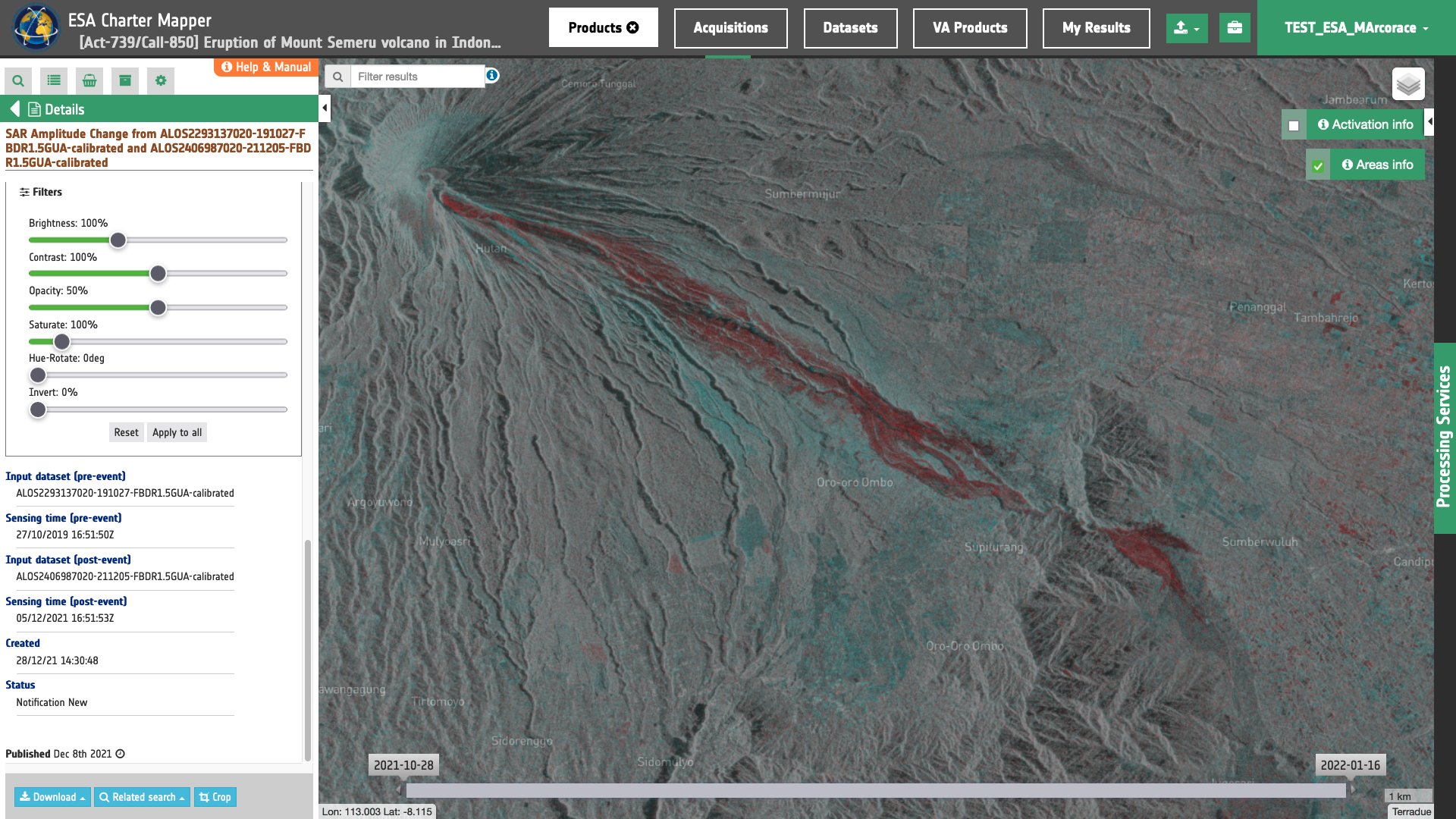
Download
In the SAR Amplitude Change (SAR-Change) service the following files are produced:
- 1.s0_db_l_hh: single-band geophysical asset
s0_db_l_hhproduct for Sigma Nought in dB in co-pol (HH) from pre-event CD as single band GeoTIFF in COG format, - 1.s0_db_l_hv: single-band geophysical asset
s0_db_l_hvproduct for Sigma Nought in dB in cross-pol (HV) from pre-event CD as single band GeoTIFF in COG format, - 2.s0_db_l_hh: single-band geophysical asset
s0_db_l_hhproduct for Sigma Nought in dB in co-pol (HH) from post-event CD as single band GeoTIFF in COG format, - 2.s0_db_l_hv: single-band geophysical asset
s0_db_l_hvproduct for Sigma Nought in dB in cross-pol (HV) from post-event CD as single band GeoTIFF in COG format, - overview-hh: multi-band visual asset representing Red-Cyan RGBA in HH polarization from the Sigma Nought pair given as 4-band GeoTIFF in COG format,
- red-channel-hh: R-channel product from overview-hh RGBA given as single band 8-bit GeoTIFF in COG format,
- green-channel-hh: G-channel product from overview-hh RGBA given as single band 8-bit GeoTIFF in COG format,
- blue-channel-hh: B-channel product from overview-hh RGBA given as single band 8-bit GeoTIFF in COG format,
- overview-hv: multi-band visual asset representing Red-Cyan RGBA in HV polarization from the Sigma Nought pair given as 4-band GeoTIFF in COG format.
- red-channel-hv: R-channel product from overview-hv RGBA given as single band 8-bit GeoTIFF in COG format,
- green-channel-hv: G-channel product from overview-hv RGBA given as single band 8-bit GeoTIFF in COG format,
- blue-channel-hv: B-channel product from overview-hv RGBA given as single band 8-bit GeoTIFF in COG format.
These products can be downloaded by clicking on the Download button located at the bottom of the Product Details tab in the left panel.