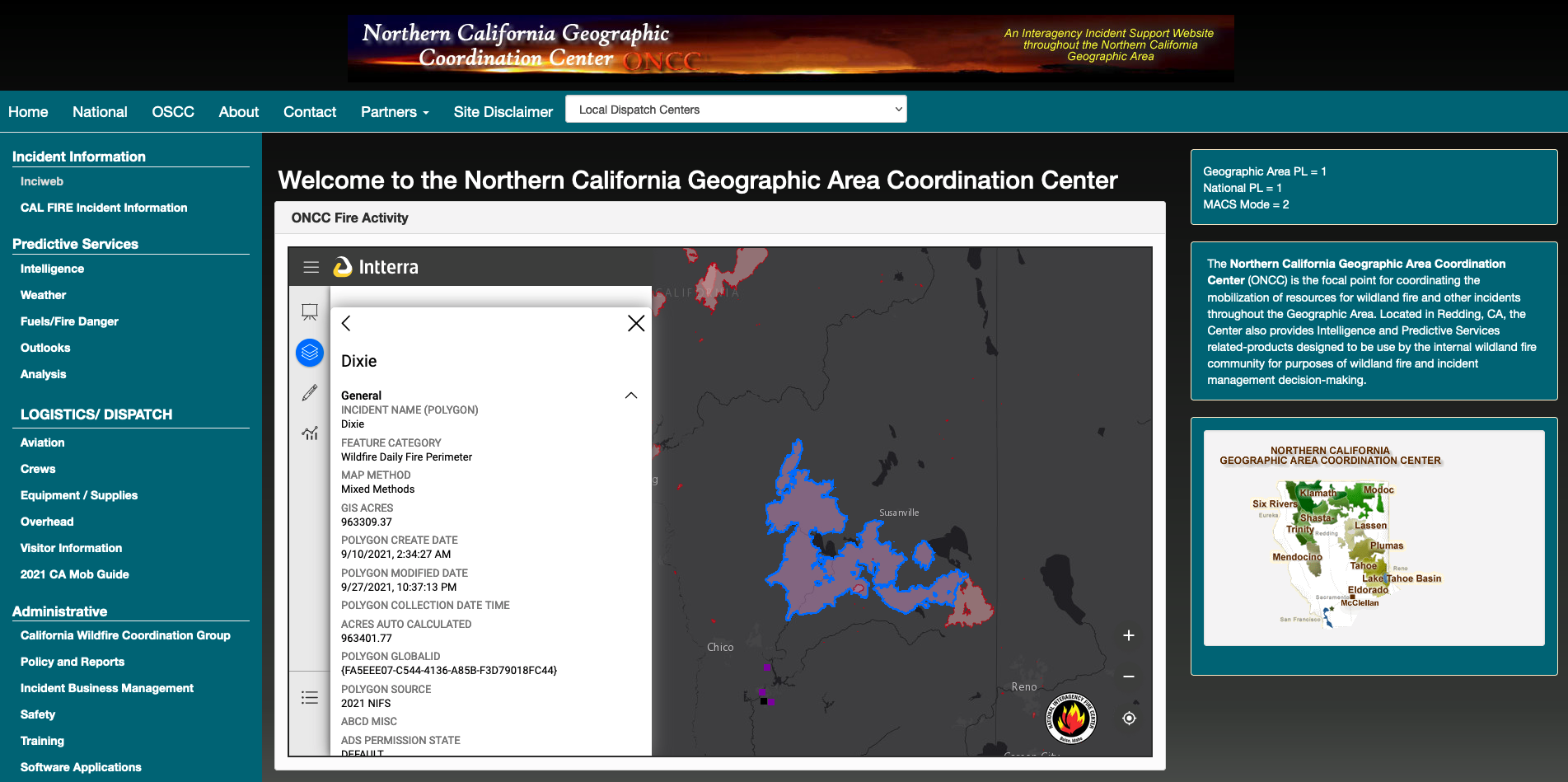BAS tutorial
![]()
This service takes as input a pair of calibrated optical datasets from the same mission and estimates burnt areas using the Normalized Burn Ratio (NBR) index. The datasets must have nir and swir22 bands (e.g. Sentinel-2).
BAS service description and specifications are available in this section.
Select the processing service
After the opening of the activation workspace, in the right panel of the interface, open the Processing Services tab.
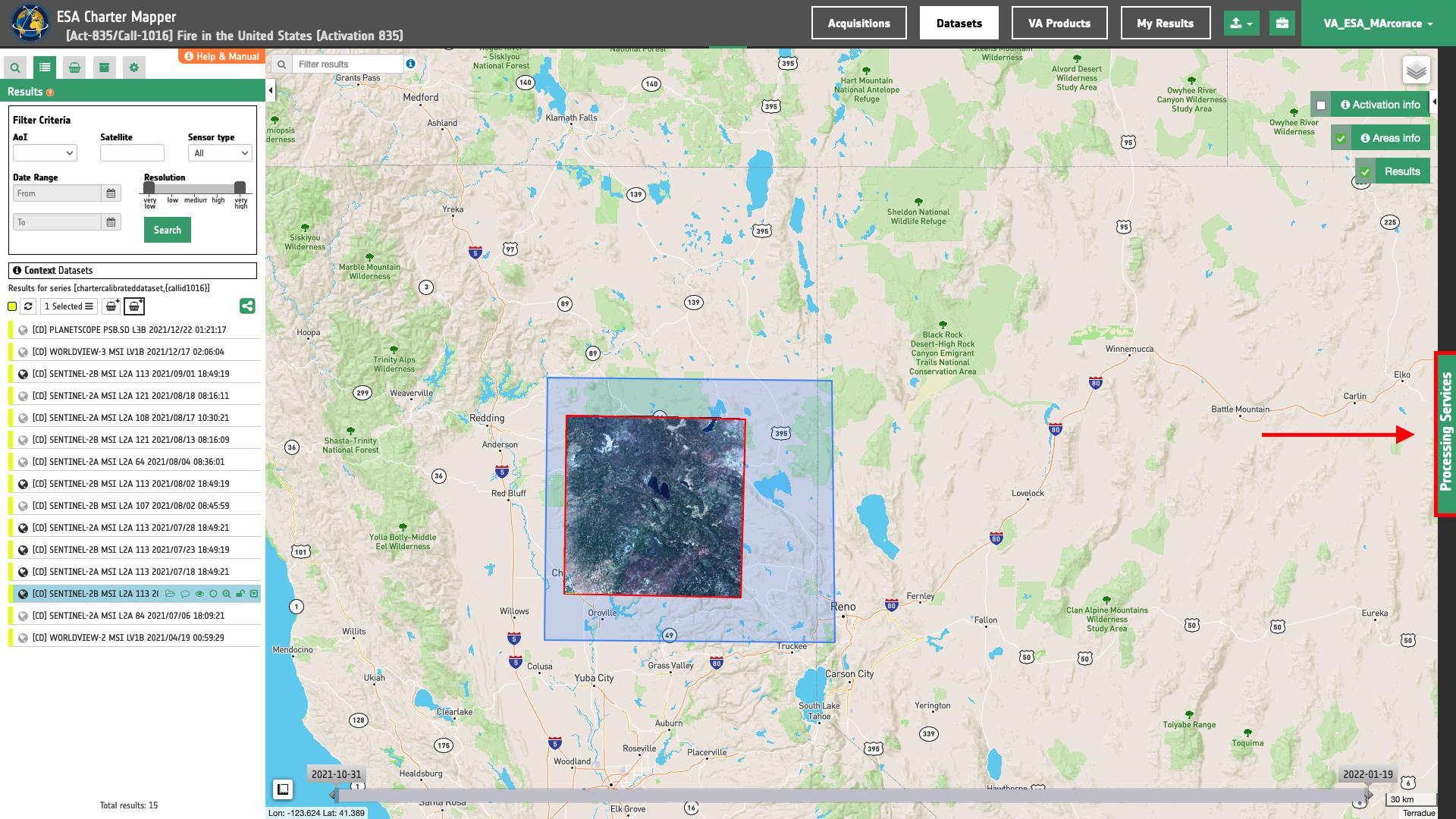
Select the processing service Burned Area Severity (BAS).
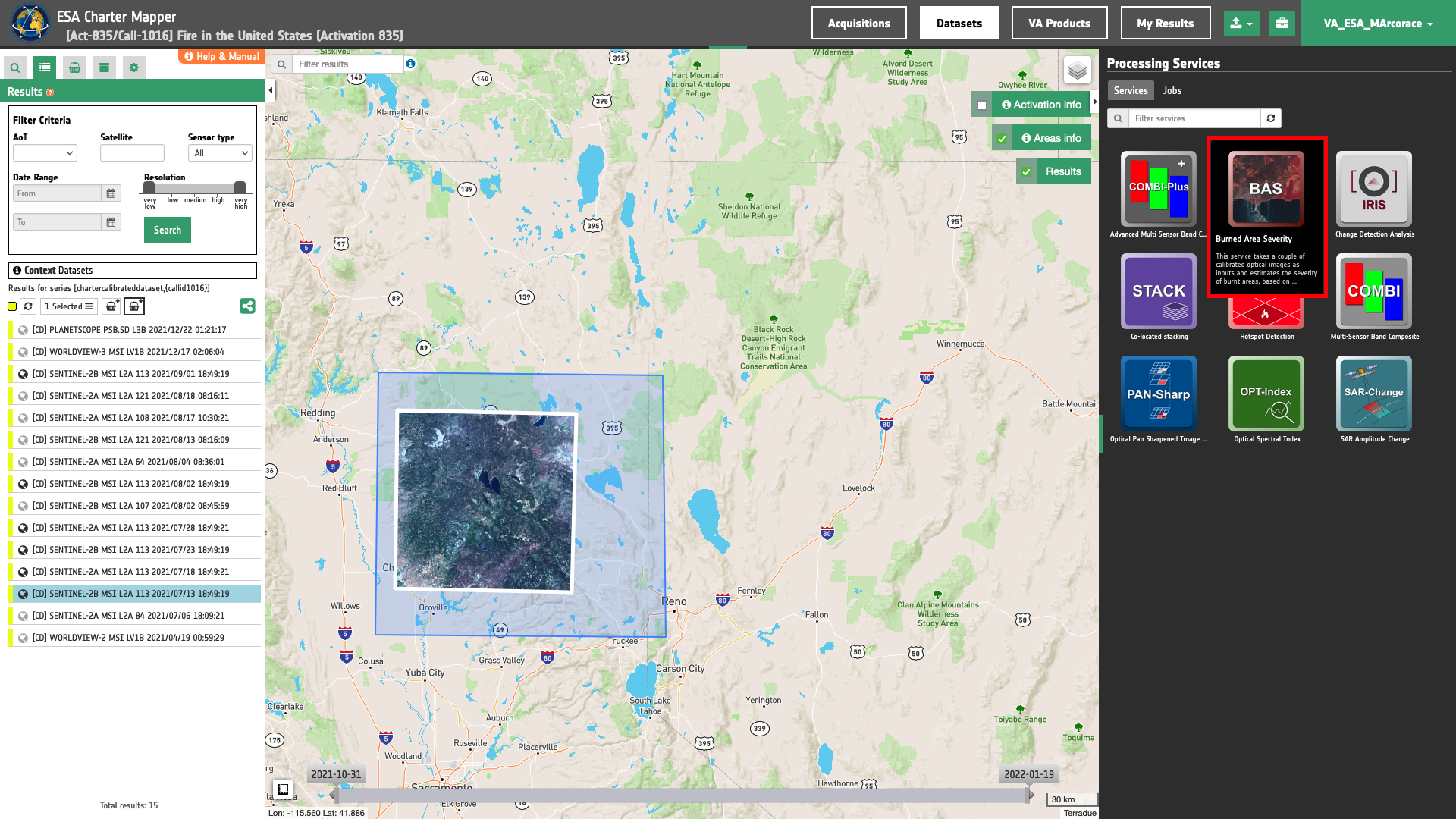
The "Burned Area Severity (BAS)" panel is displayed with parameters values to be filled-in.
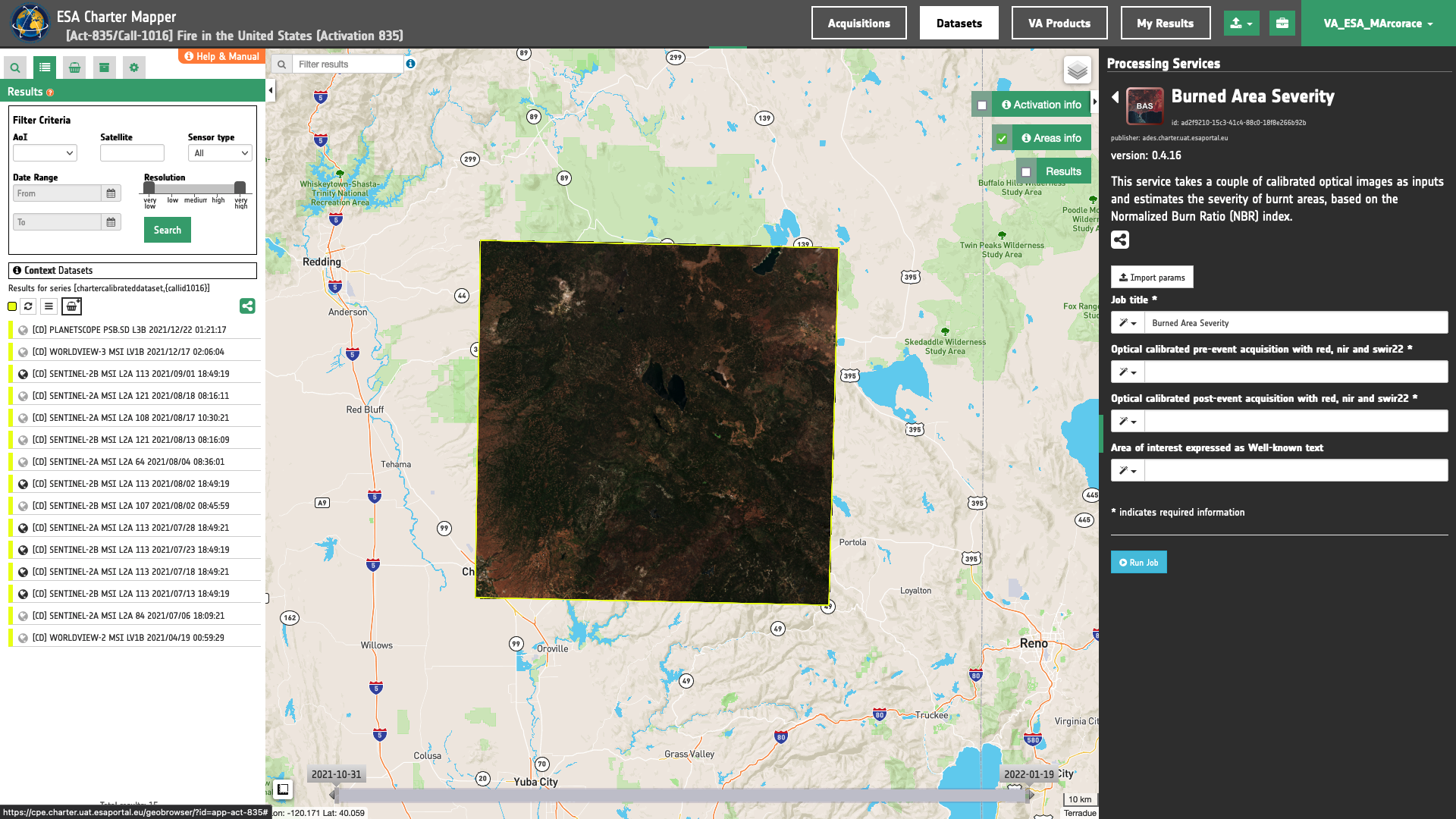
Find the data using multiple filter criterias
-
Select the area for which you want to do an analysis, e.g over Northern California in the US. In this tutorial the
BASservice is used to assess burned ares occurred during the Dixie Fire event of 2021 1. -
From the Navigation and Search toolbar (located in the upper left side of the map), click on Spatial Filter and draw a square AOI over Lassen and Butten counties in California, US. This spatial filter allows you to select only the EO data acquired over this area.
Tip
Use the Geocoding control to find some places on the map (e.g. Butte County, California, US). Inserted text could be a country, city name, street, mountain, river, etc.
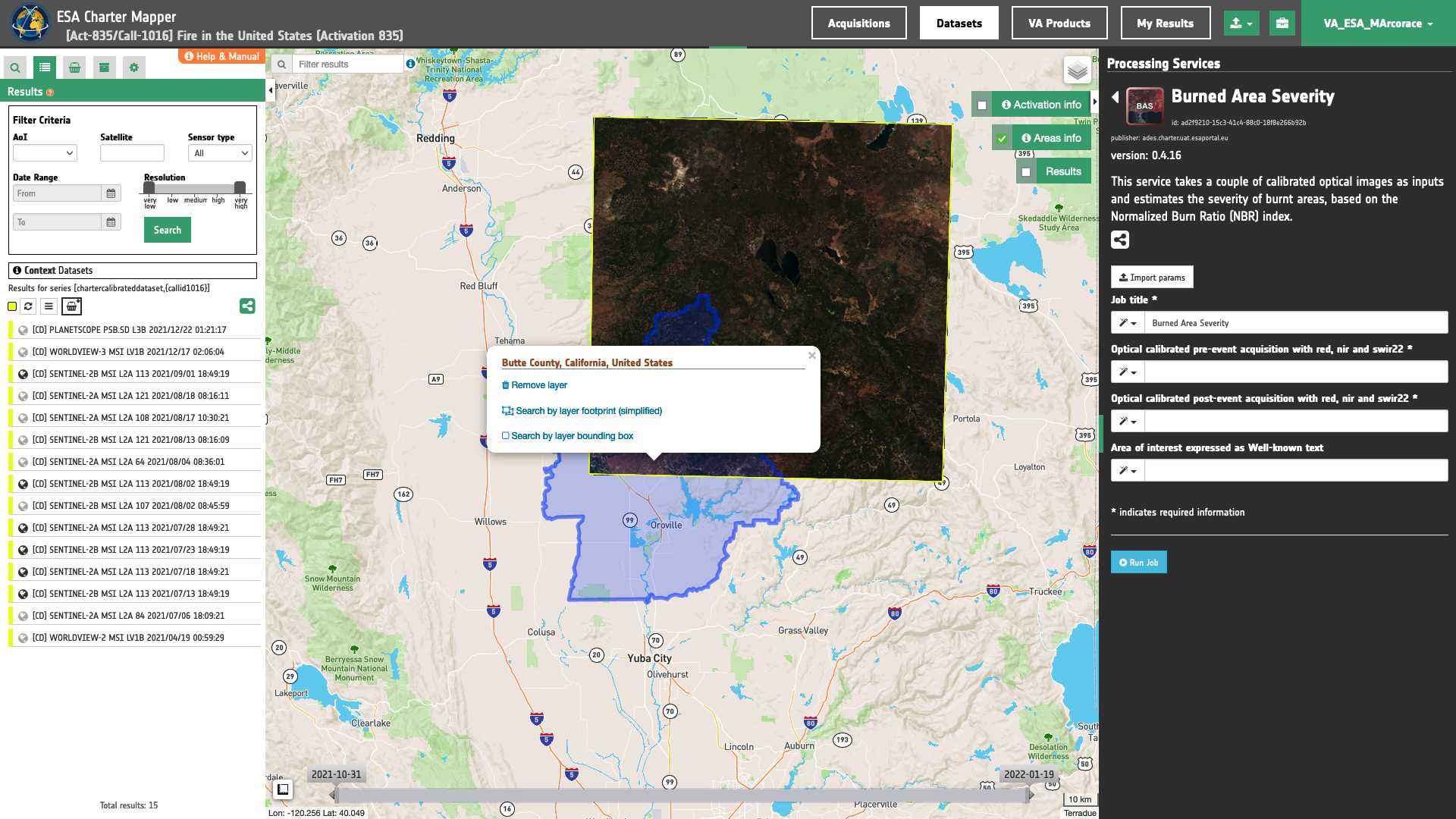
-
From the top of the left panel, use Filter Criterias to search for “Optical” and "Sentinel-2" data collections from the list.
-
After the query the list will be updated as the one shown in the next image.
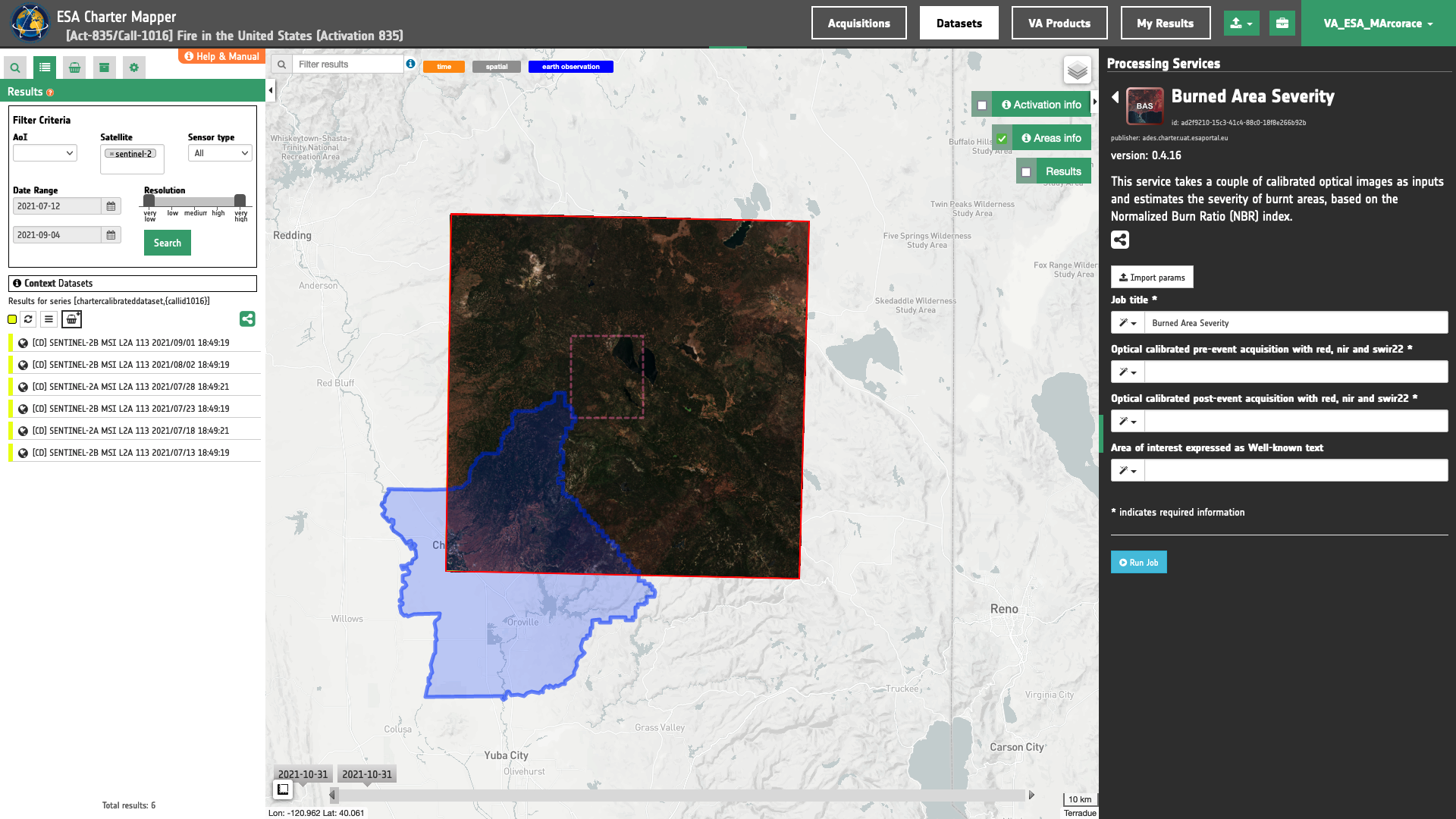
-
Now it is possible to choose a pair of pre- and post-event reflectance images from Optical Calibrated Datasets to be used for the Burned Area Severity analysis. BAS requires in input a pair of
Landsat-8/9 OLIandSentinel-2 MSICalibrated Datasets having at least the following single band assets:-
red,
-
nir,
-
and swir22.
-
Warning
This pair must come from the same mission (e.g. pre- and post-event datasets from Landsat-8).
-
As an example you can choose the following pair of Calibrated Datasets:
-
Pre-event: SENTINEL-2B MSI L2A 113 2021/07/13 18:49:19
-
Post-event: SENTINEL-2B MSI L2A 113 2021/09/01 18:49:19
-
Fill the parameters
After the definition of spatial and time filters, you can employ BAS, by using the identified pair of Calibrated Datasets from Sentinel-2 data.
To do so you can fill the parameters as described in the following sections.
Job name
- Insert as job name:
BAS - S2 - 13/07-01/09/2021 - Dixie Fire - CAL US
Reference input
Drag and Drop the selected items:
-
pre-event calibrated dataset (having at least reflectances assets for red, nir, and swir22)
-
post-event calibrated dataset (having at least reflectances assets for red, nir, and swir22)
in the Optical calibrated pre-event acquisition and the Optical calibrated post-event acquisition fields respectively.
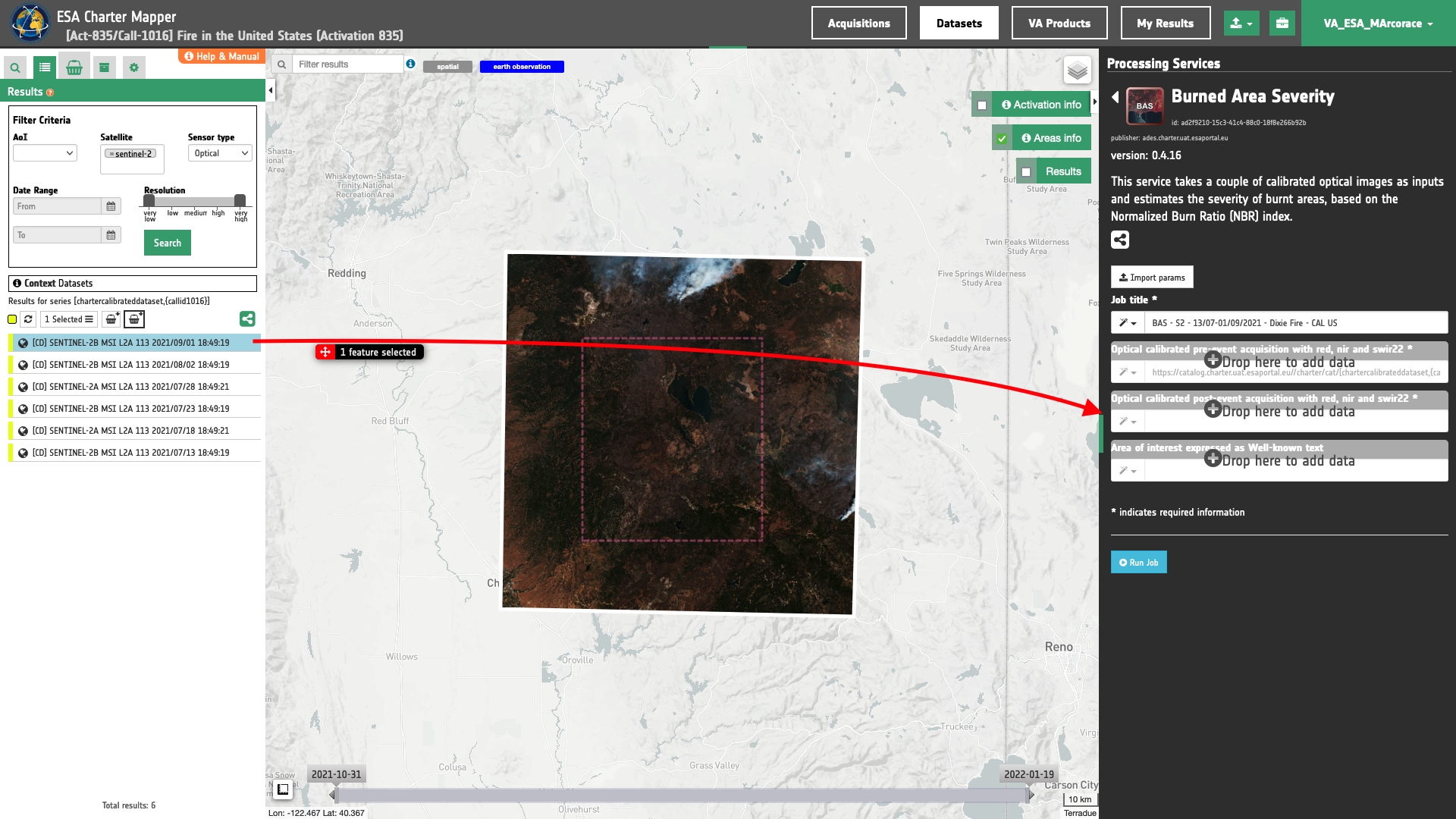
Warning
Drag and drop the Dataset (e.g. "[CD] SENTINEL-2B MSI L2A 113 2021/09/01 18:49:19") and not the single-band asset (e.g. "swir22") into Optical calibrated post-event acquisition field.
Area of interest expressed as Well-known text
The “Area of interest as Well Known Text” can be defined by using the drawn polygon defined with the area filter.
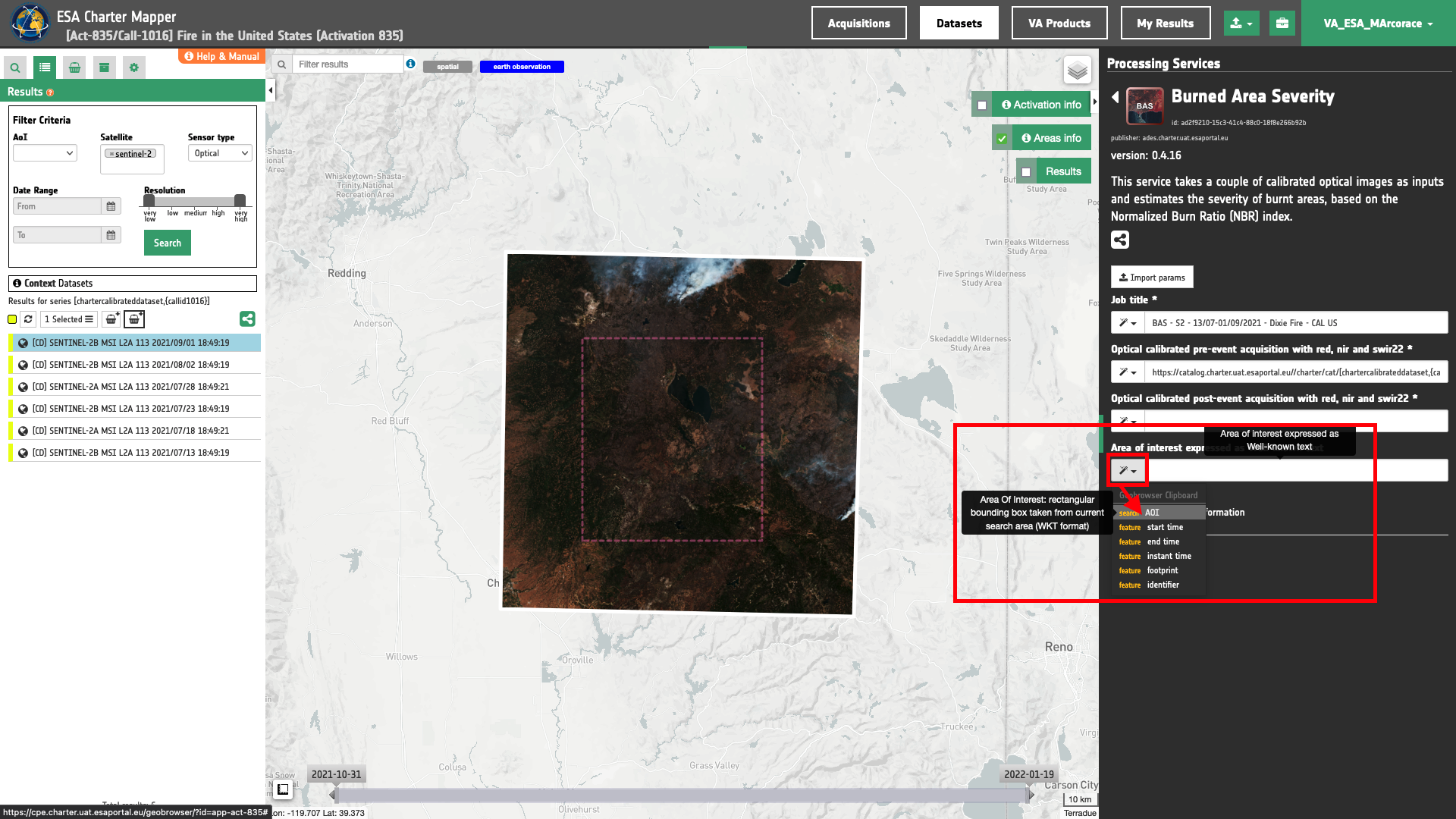
Tip
In the definition of “Area of interest as Well Known Text” it is possible to apply as AOI the drawn polygon defined with the area filter. To do so, click on the button in the left side of the "Area of interest expressed as Well-known text" box and select the option AOI from the list. The platform will automatically fill the parameter value with the rectangular bounding box taken the from current search area in WKT format.
Note
This parameter is optional.
Run the job
Click on the button Run Job and see the Running Job
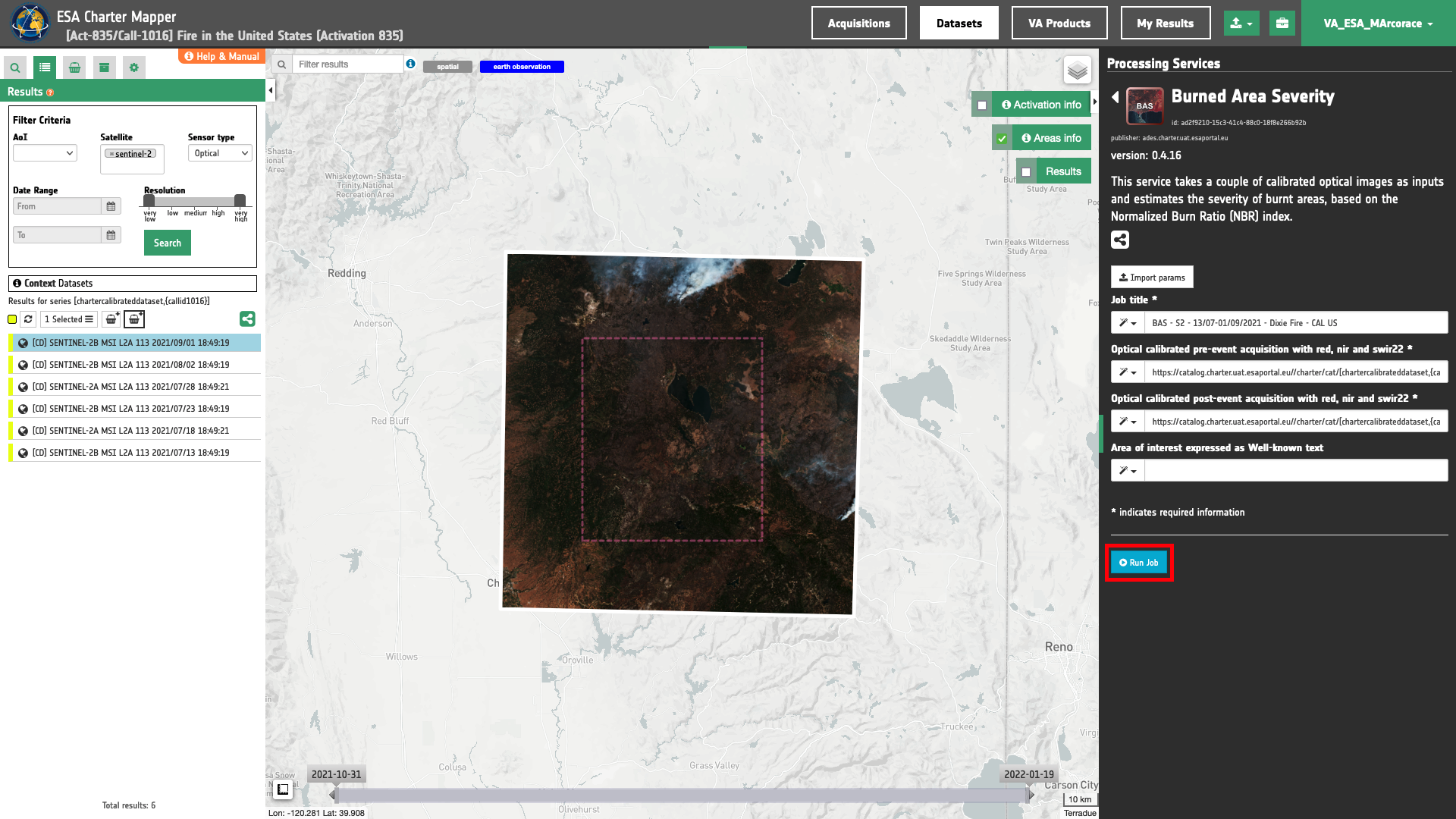
You can monitor job progress through the progress bar.
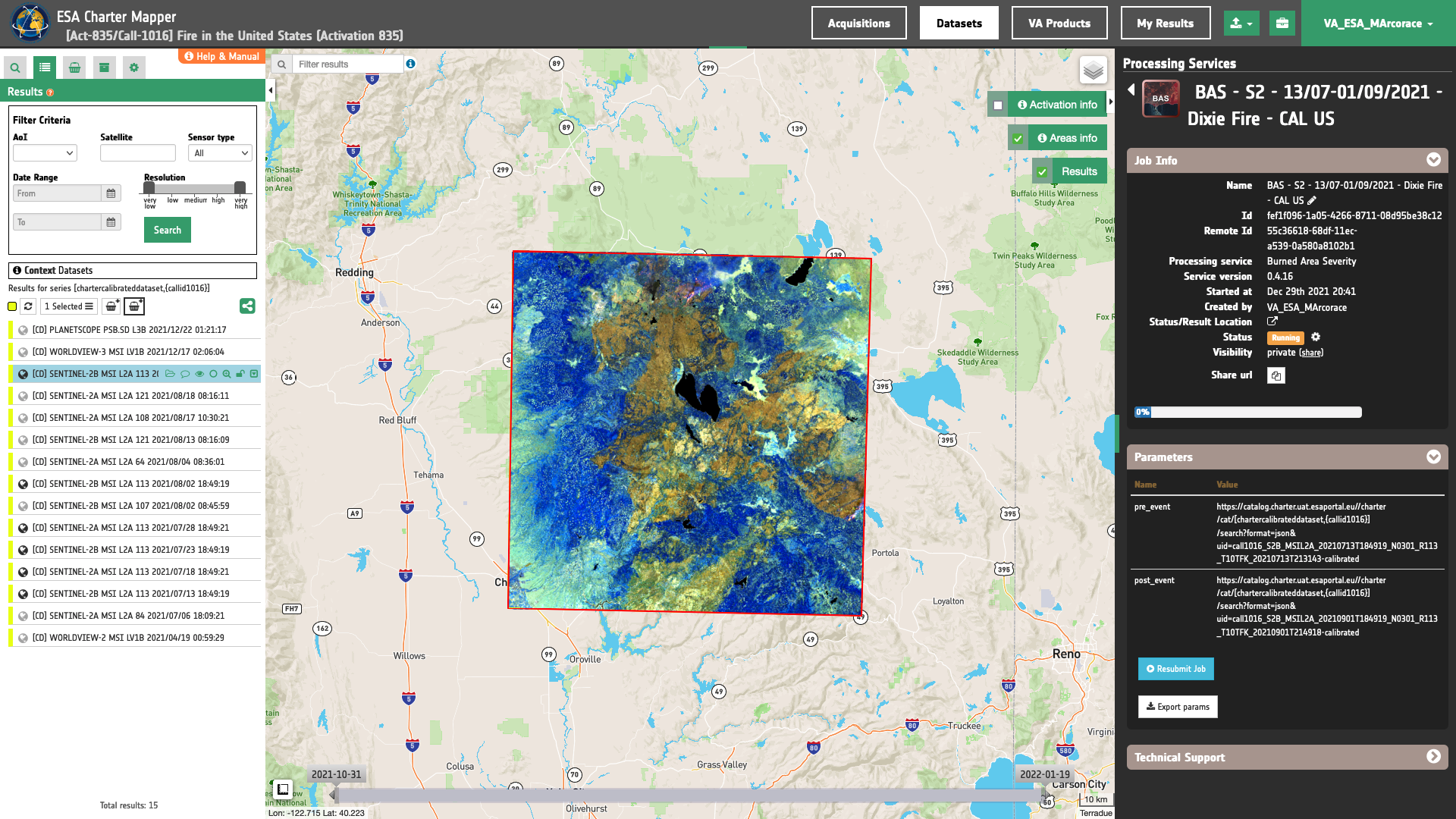
Results: download and visualization
Once the job is completed, click on the button Show results at the bottom of the processing service panel.
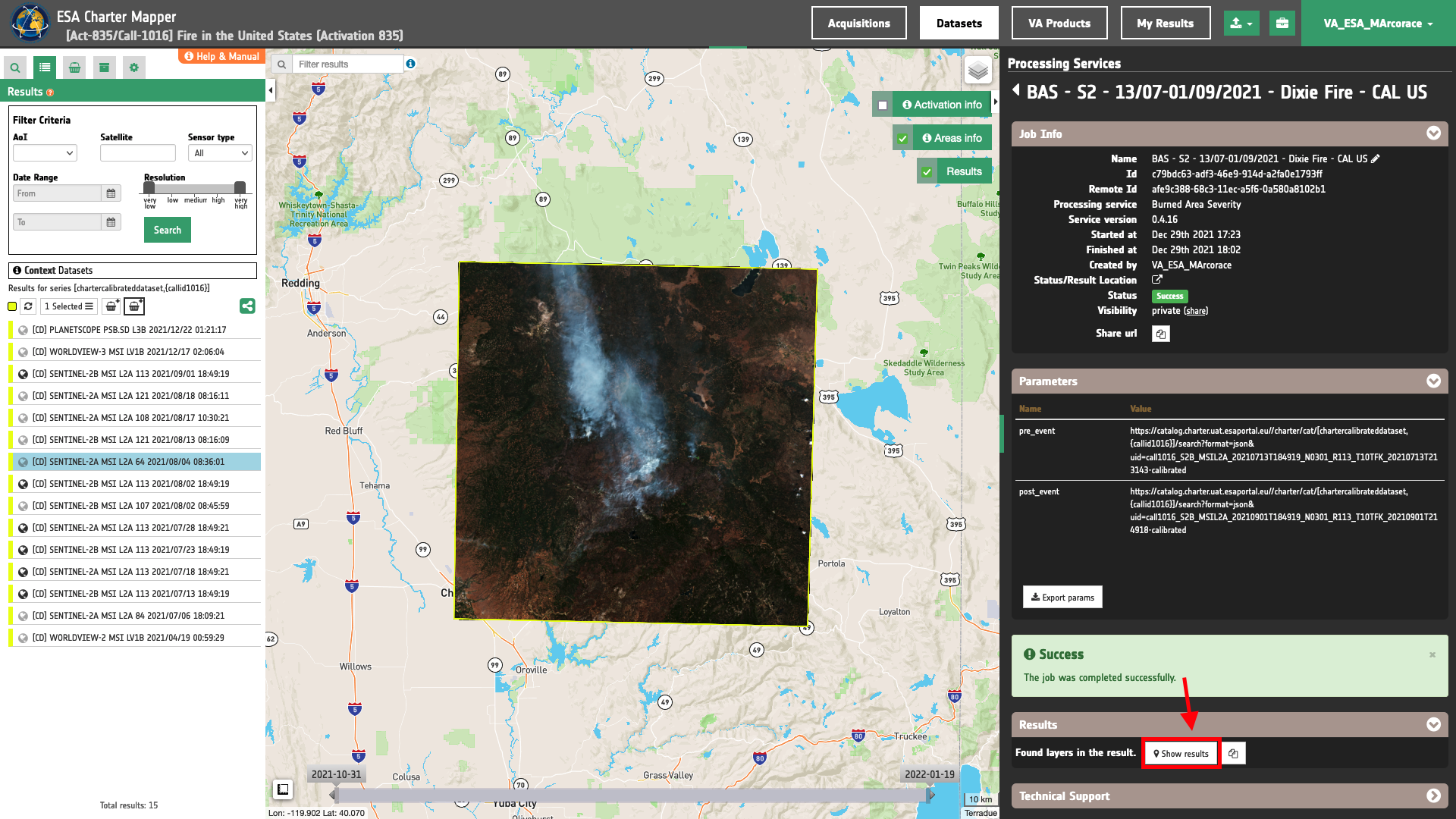
Tip
You can also save the parameters employed in this job by clicking on the Export params button in the right panel. This allows you to copy all your entries to the clipboard. This is meant to be used for a quick re-submission of a similar job after a fine tuning of the parameters (e.g. to add a color formula later).
Below is reported the syntax which includes all the parameters employed in this example.
{
"pre_event": "https://catalog.charter.uat.esaportal.eu//charter/cat/[chartercalibrateddataset,{callid1016}]/search?format=json&uid=call1016_S2B_MSIL2A_20210713T184919_N0301_R113_T10TFK_20210713T213143-calibrated",
"post_event": "https://catalog.charter.uat.esaportal.eu//charter/cat/[chartercalibrateddataset,{callid1016}]/search?format=json&uid=call1016_S2B_MSIL2A_20210901T184919_N0301_R113_T10TFK_20210901T214918-calibrated"
}
Visualization
See the result on the map. The preview appears within the area defined in the spatial filter.
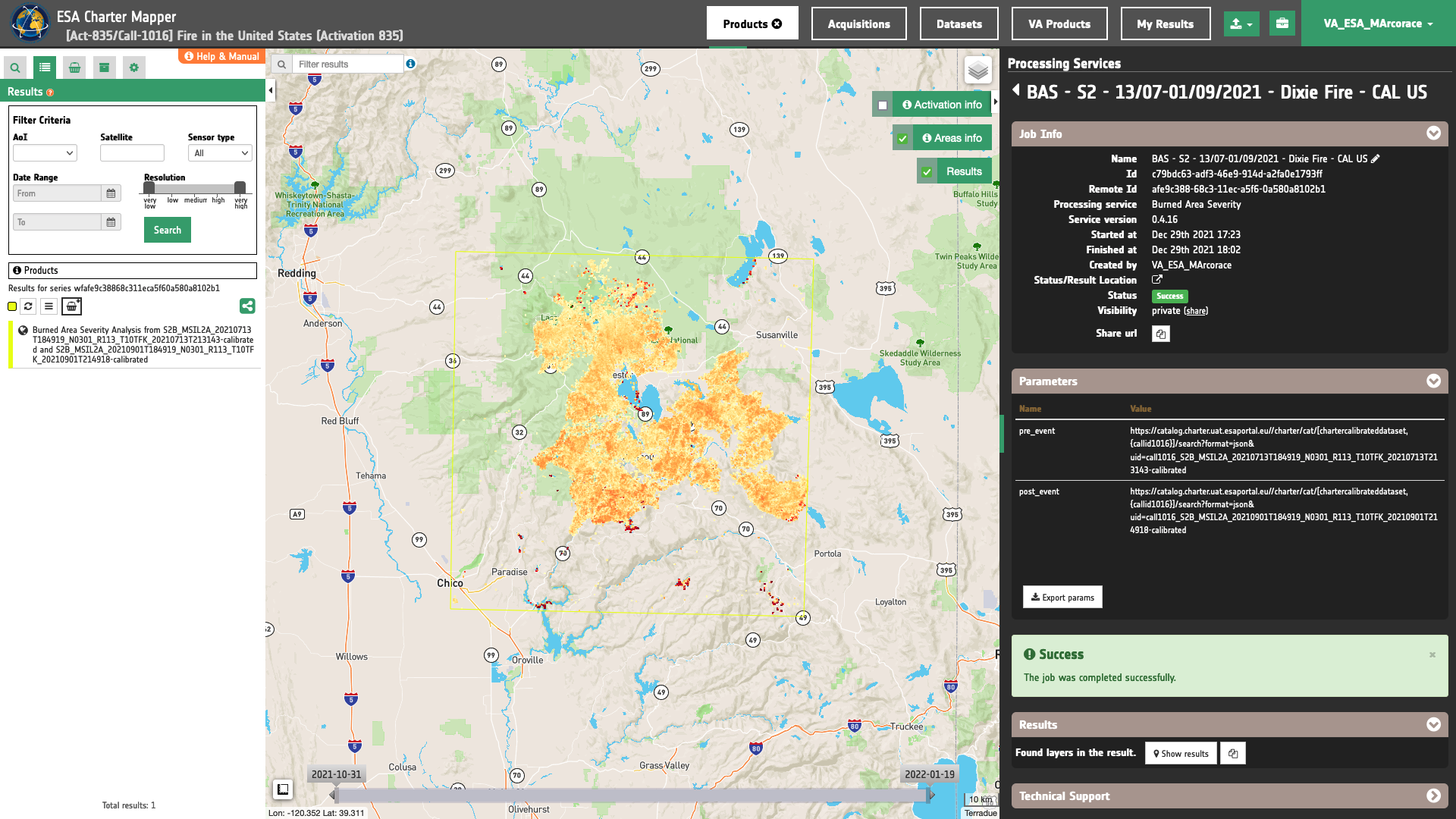
To get more information about the product just click on the preview in the map, a bubble showing the name of the layer “Burned Area Severity Analysis from S2B_MSIL2A_20210713T184919_N0301_R113_T10TFK_20210713T213143-calibrated and S2B_MSIL2A_20210901T184919_N0301_R113_T10TFK_20210901T214918-calibrated” will appear and then click on the Show details button.
Tip
To quickly access Product Details double click on the layer from the Results list.
In the left panel of the interface, the details of Job Result will appear with Product metadata. Furthermore by clicking on Layer styling you can also access to the View options. In here it is possible to see histogram/s of the Product which is visible in the map, set color formula, change Filters (e.g. Brightness, Opacity).
Tip
To visually compare the product overview with the underlying base layer (e.g. Dark map) you can set the Opacity filter under View options as 50%.
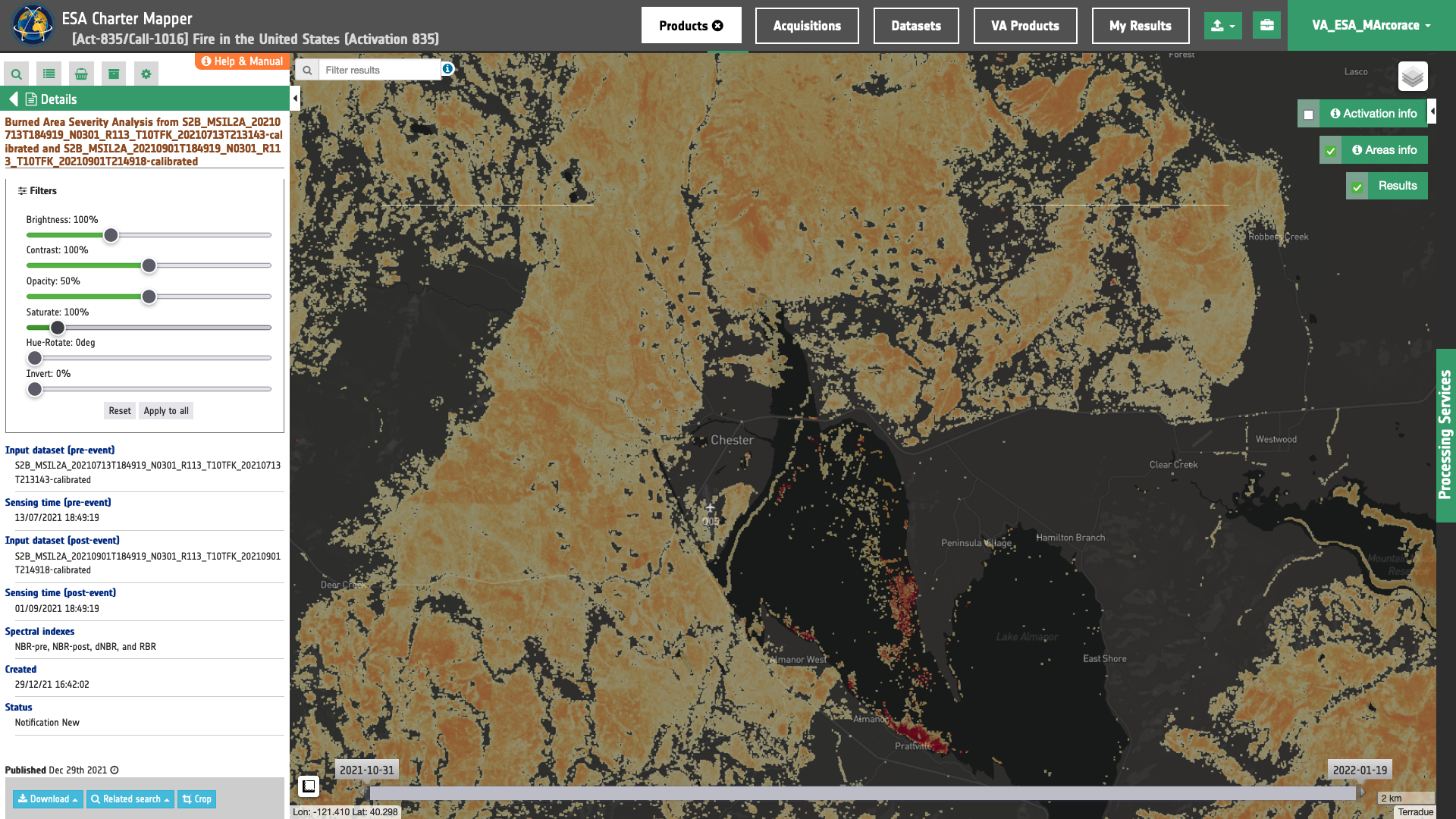
Download
In the Burned Area Severity (BAS) service the following files are produced:
- 1.red: single band asset representing co-located
redTOA/BOA reflectance from input calibrated dataset no. 1, given as as single band raster in COG format, - 1.nir: single band asset representing co-located
nirTOA/BOA reflectance from input calibrated dataset no. 1, given as as single band raster in COG format, - 1.swir22: single band asset representing co-located
swir22TOA/BOA reflectance from input calibrated dataset no. 1, given as as single band raster in COG format, - 2.red: single band asset representing co-located
redTOA/BOA reflectance from input calibrated dataset no. 2, given as as single band raster in COG format, - 2.nir: single band asset representing co-located
nirTOA/BOA reflectance from input calibrated dataset no. 2, given as as single band raster in COG format, - 2.swir22: single band asset representing co-located
swir22TOA/BOA reflectance from input calibrated dataset no. 2, given as as single band raster in COG format, - nbr_pre: single band asset representing the
NBRindex from pre-event dataset, given as single band raster in COG format, - nbr_post: single band asset representing the
NBRindex from post-event dataset, given as single band raster in COG format, - dnbr: single band asset representing the
dNBRindex, given as single band raster in COG format, - rbr: single band asset representing the
RBRindex, given as single band raster in COG format, - red-channel-pre: R-channel product from pre-event SIR overview, given as single band 8-bit raster in COG format,
- green-channel-pre: G-channel of the pre-event SIR overview, given as single band 8-bit raster in COG format,
- blue-channel-pre: B-channel of the pre-event SIR overview, given as single band 8-bit raster in COG format,
- red-channel-post: R-channel of the post-event SIR overview, given as single band 8-bit raster in COG format,
- green-channel-post: G-channel of the post-event SIR overview, given as single band 8-bit raster in COG format,
- blue-channel-post: B-channel of the post-event SIR overview, given as single band 8-bit raster in COG format,
- overview-pre: pre-event
SIRoverview, given as 4-band 8-bit RGBA in COG format, - overview-post: post-event
SIRoverview, given as 4-band 8-bit RGBA in COG format, - overview-bas: BAS overview based on a pre-defined color representation of the
RBRindex in yellow to red shades, given as 4-band 8-bit RGBA in COG format.
These products can be downloaded by clicking on the Download button located at the bottom of the Product Details tab in the left panel.
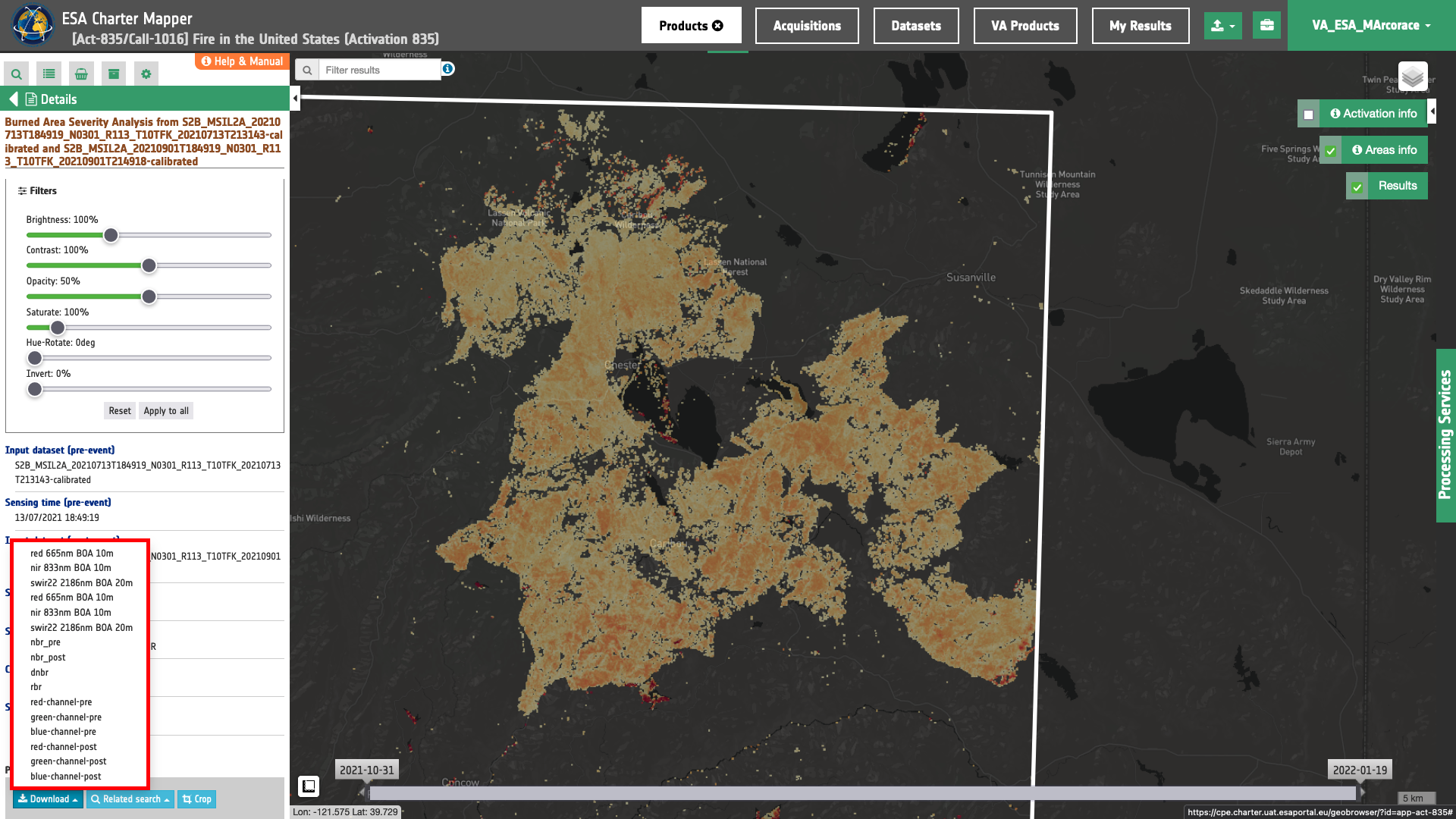
Estimated Burned area from obtained spectral indexes can be converted to vector and compared with reference maps such as the ones available from the Northern California Geographic Area Coordination Center about the Dixie 2021 Wildland Fire Perimeters 2.