HASARD Single Image tutorial
![]()
This service derives a binary mask of standing water, which can be used to identify potential flood-affected regions. It takes as input the Sigma Nought single band asset of a radar calibrated dataset. The service supports input from the Sentinel-1, RCM, TerraSAR-X, TanDEM-X, and SAOCOM-1 missions.
HASARD Single Image service description and specifications are available in this section.
Select the processing service
After the opening of the activation workspace, in the right panel of the interface, open the Processing Services tab. Select the processing service HASARD Single Image.
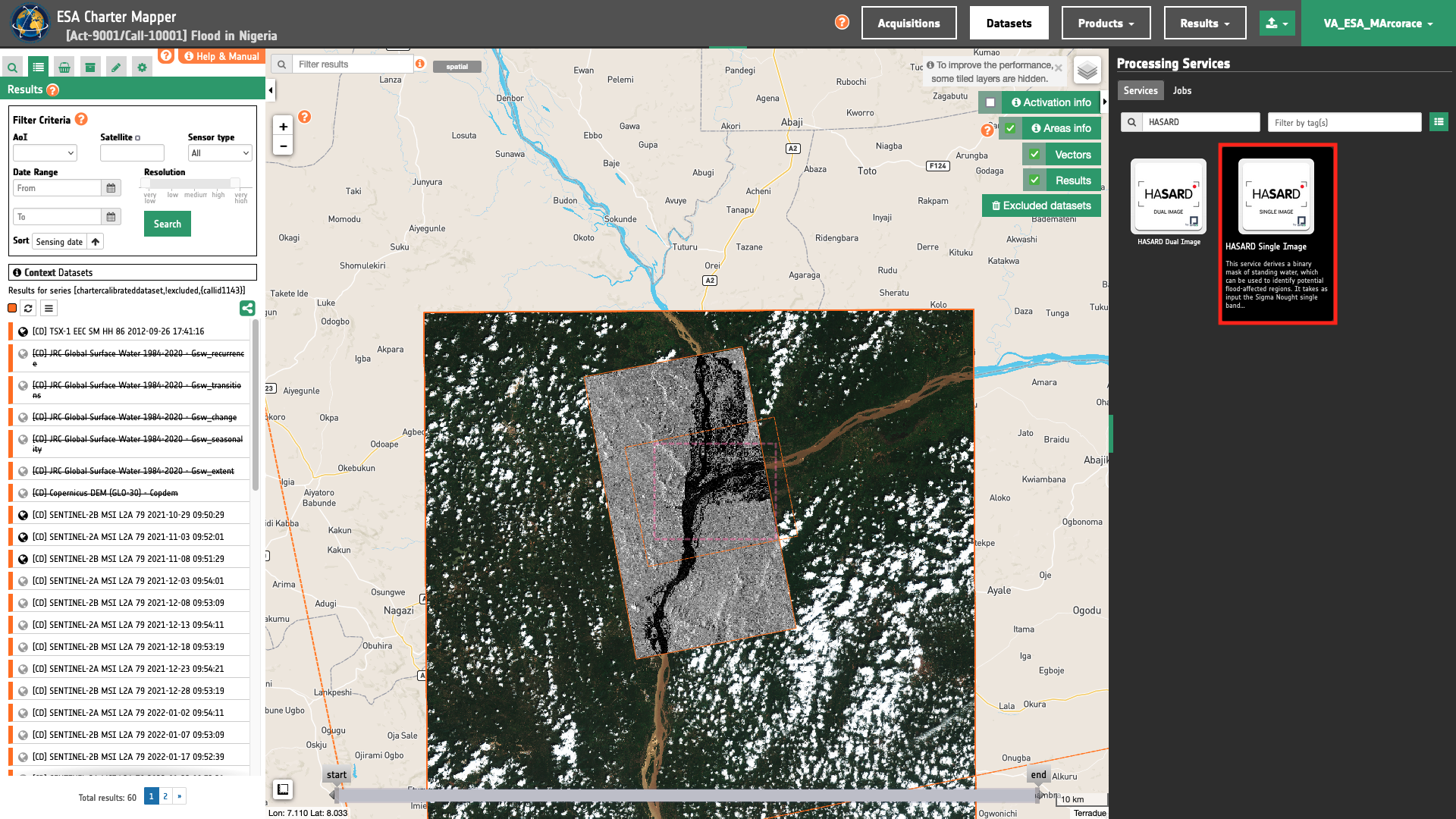
The "HASARD Single Image"1 panel is displayed with parameters values to be filled-in.
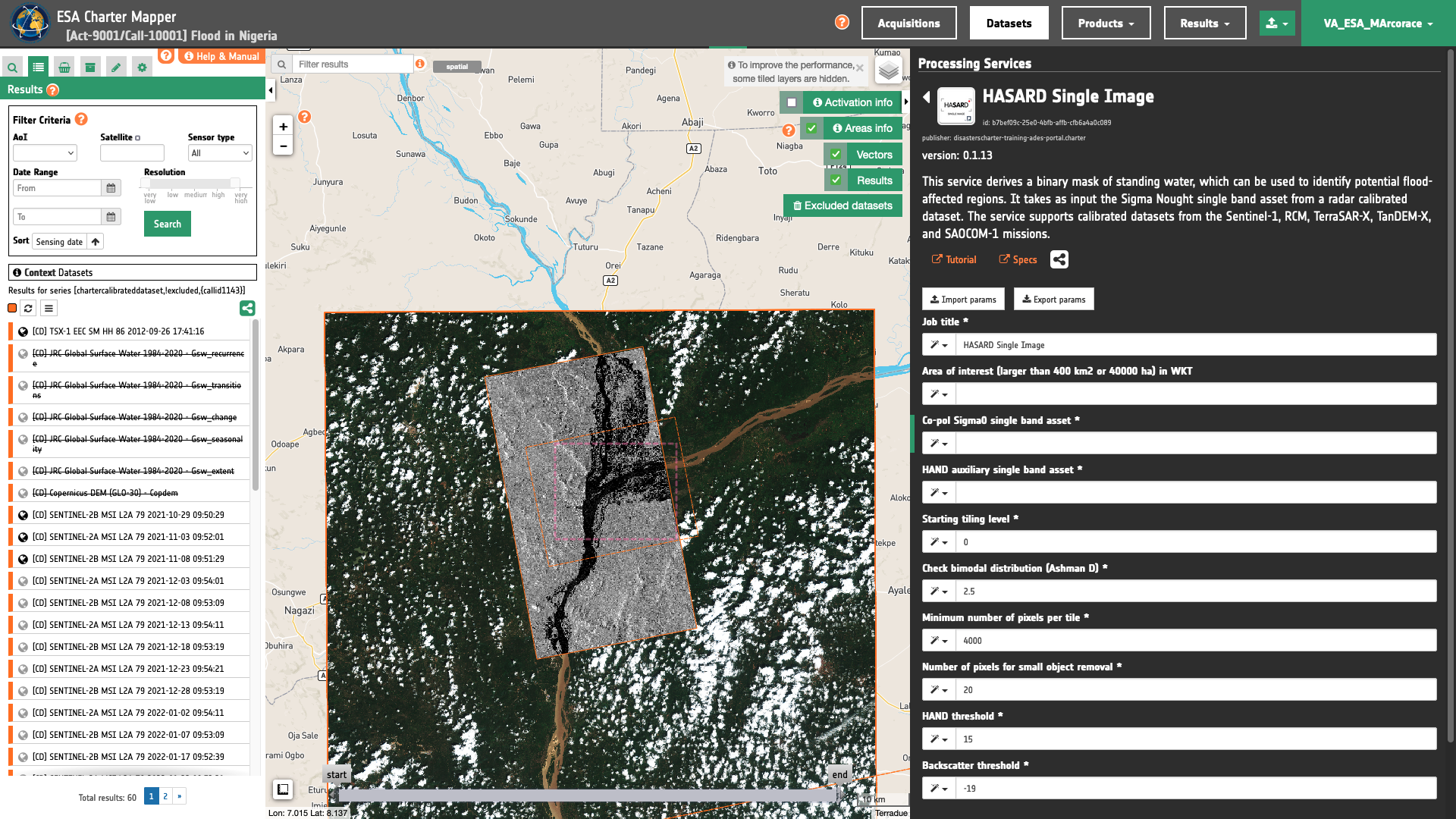
Find the data using multiple filter criteria
Select the area in which you want to make your analysis, e.g near Loko in Nigeria.
From the Navigation and Search toolbar (located in the upper left side of the map), click on Spatial Filter and draw a square AOI over the confluence between the Benue and the Niger rivers. This spatial filter allows you to select only the EO data acquired over this area.
Now it is possible to choose a single band co-pol backscatter image from a SAR Calibrated Dataset to be used for the estimation of satellite-detected water over the AOI. From the top of the left panel, use Filter Criterias to search for "rcm" data collections from the list.
After the query the list will be updated as the one shown in the next image. As an example you can choose the single band asset s0_db_c_hh from the RCM-1 GRD HH/HV 2022-09-29 17:36:15 dataset.
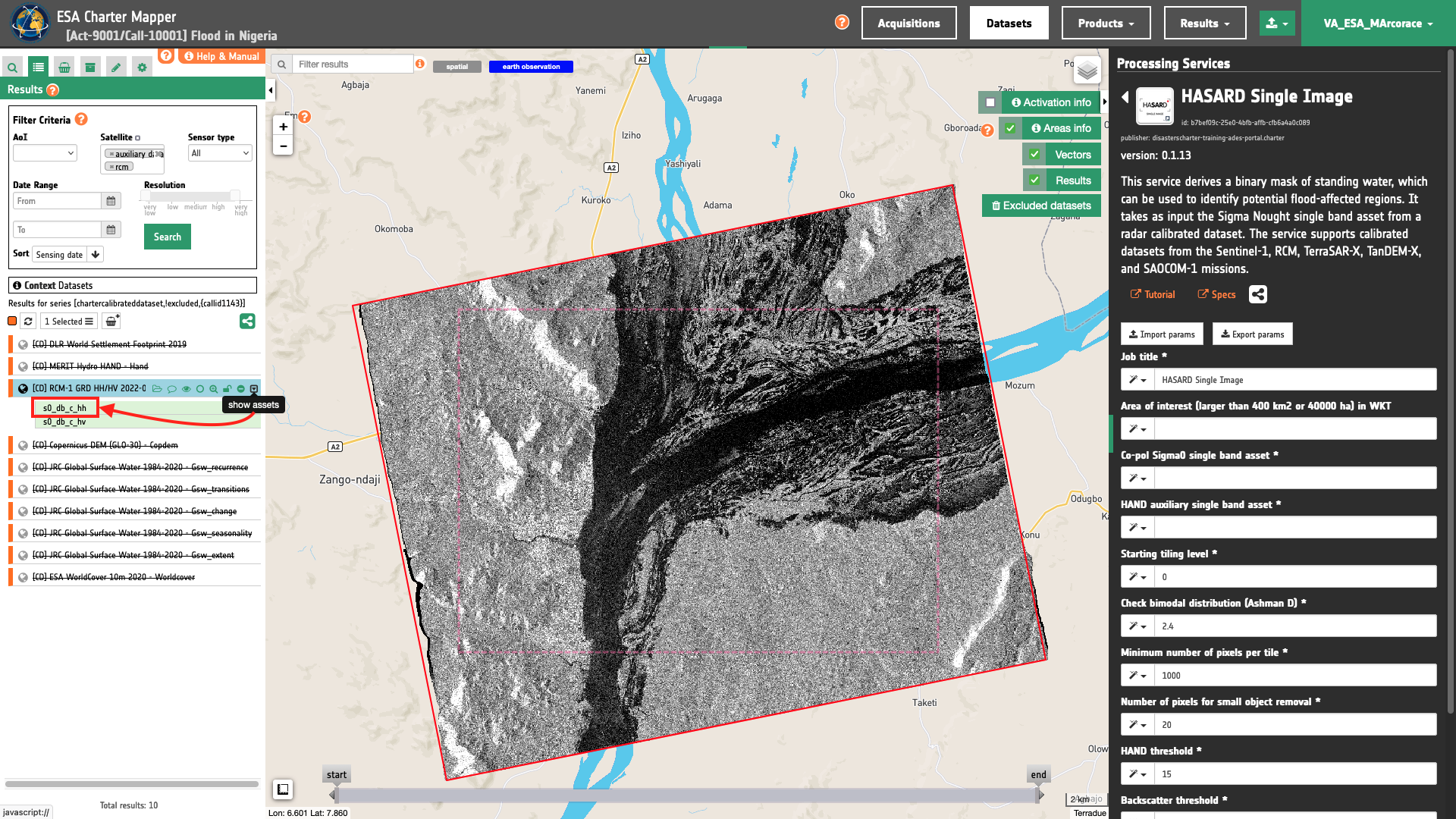
In addition to the Sigma Nought asset, HASARD Single Image requires in input also the Height Above the Nearest Drainage (HAND) asset. The hand single band asset is derived in systematic by the Charter Mapper and offered within an HAND Auxiliary Dataset under the Dataset data context. To quickly retrieve the HAND Dataset over your AOI, you can keep the same spatial filter employed in the search of input Sigma Nought, and from the Filter Criteria box add the auxiliary data value in the Satellite filter.
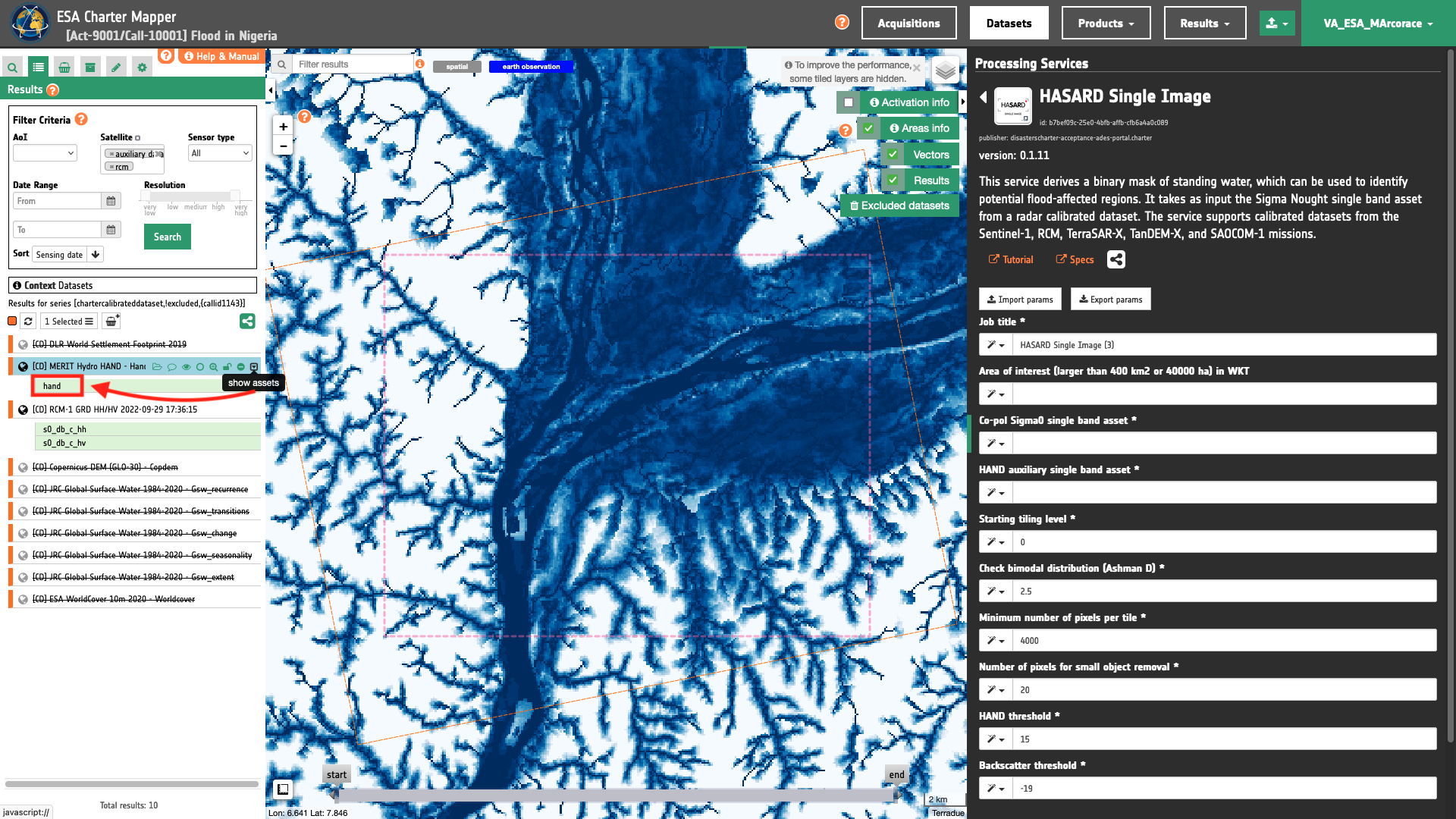
Fill the paramters
After the definition of spatial and time filters, you can employ HASARD Single Image, with the selected Sigma Nought and HAND single band assets retrieved with the search.
To do so you can fill the parameters as described in the following sections.
Job name
Insert as job name:
HASARD Single Image Lokoja RCM 20220929
Co-pol Sigma0 single band asset
In the first parameter you shall specify the single band co-pol Sigma Nought asset (e.g. HH during crisis) to be used by the service. Drag and drop the s0_db_c_hh asset in the Co-pol Sigma0 single band asset field.
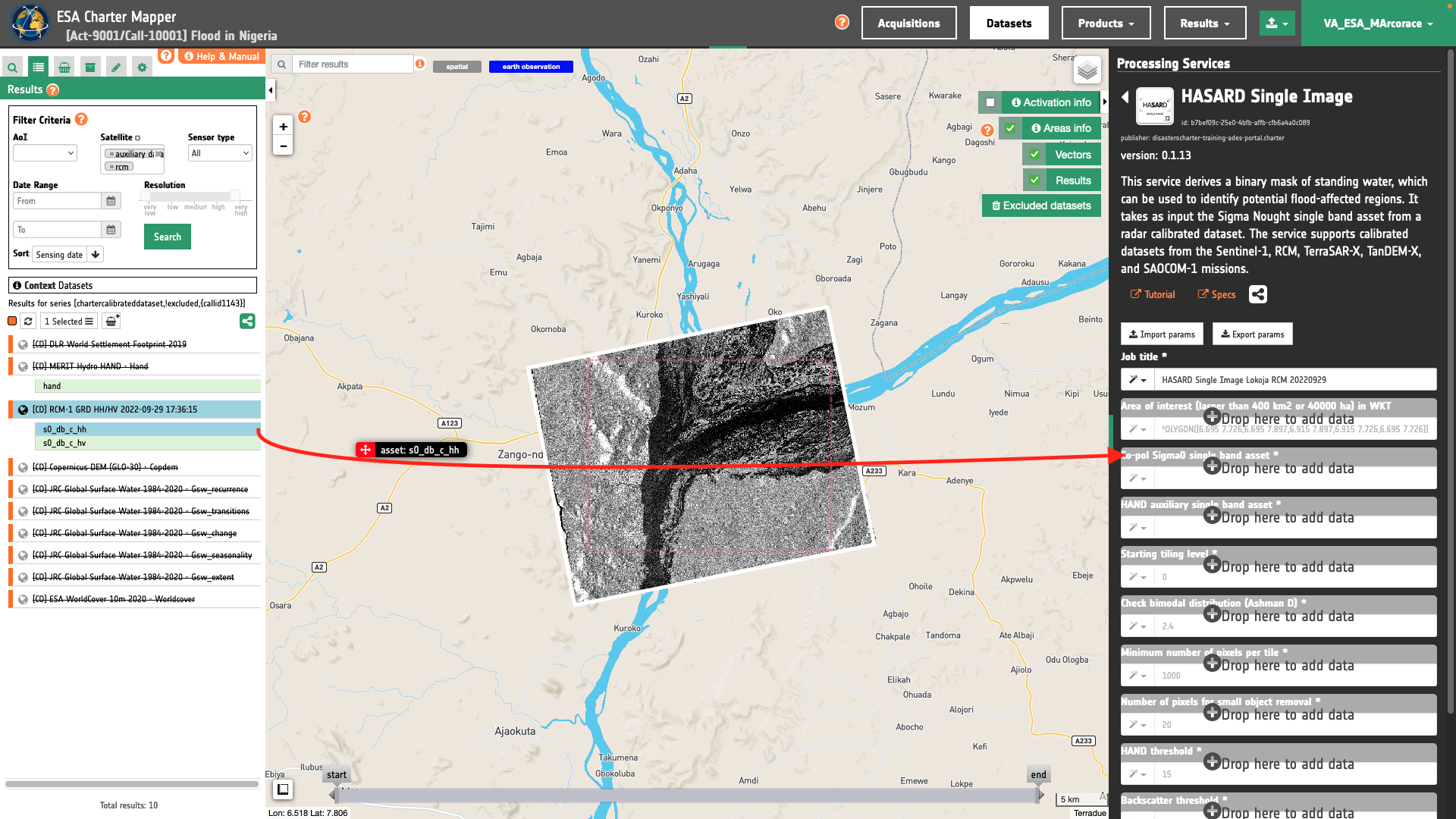
Warning
Drag and drop the single-band asset (e.g. "s0_db_c_hh") and not the Dataset (e.g. "[CD] RCM-1 GRD HH/HV 2022-09-29 17:36:15") into the Co-pol Sigma0 single band asset field.
Hint
To quickly find all single band assets included in a Calibrated Dataset, click on the Show assets button available near the feature title. A list with all single-band assets included within the Calibrated Dataset will appear under the feature title.
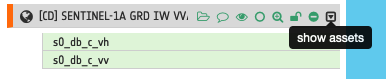
Warning
Input single band asset specified into the parameter must be a co-pol one. As an example from a full pol calibrated dataset in C-band you must insert either s0_db_c_hh or s0_db_c_hh as asset name.
Note
All CBNs available in the ESA Charter Mapper can be found here.
HAND auxiliary single band asset
In the second parameter you must specify the single band HAND asset to be used by the service. Drag and drop the hand asset in the HAND auxiliary single band asset field.
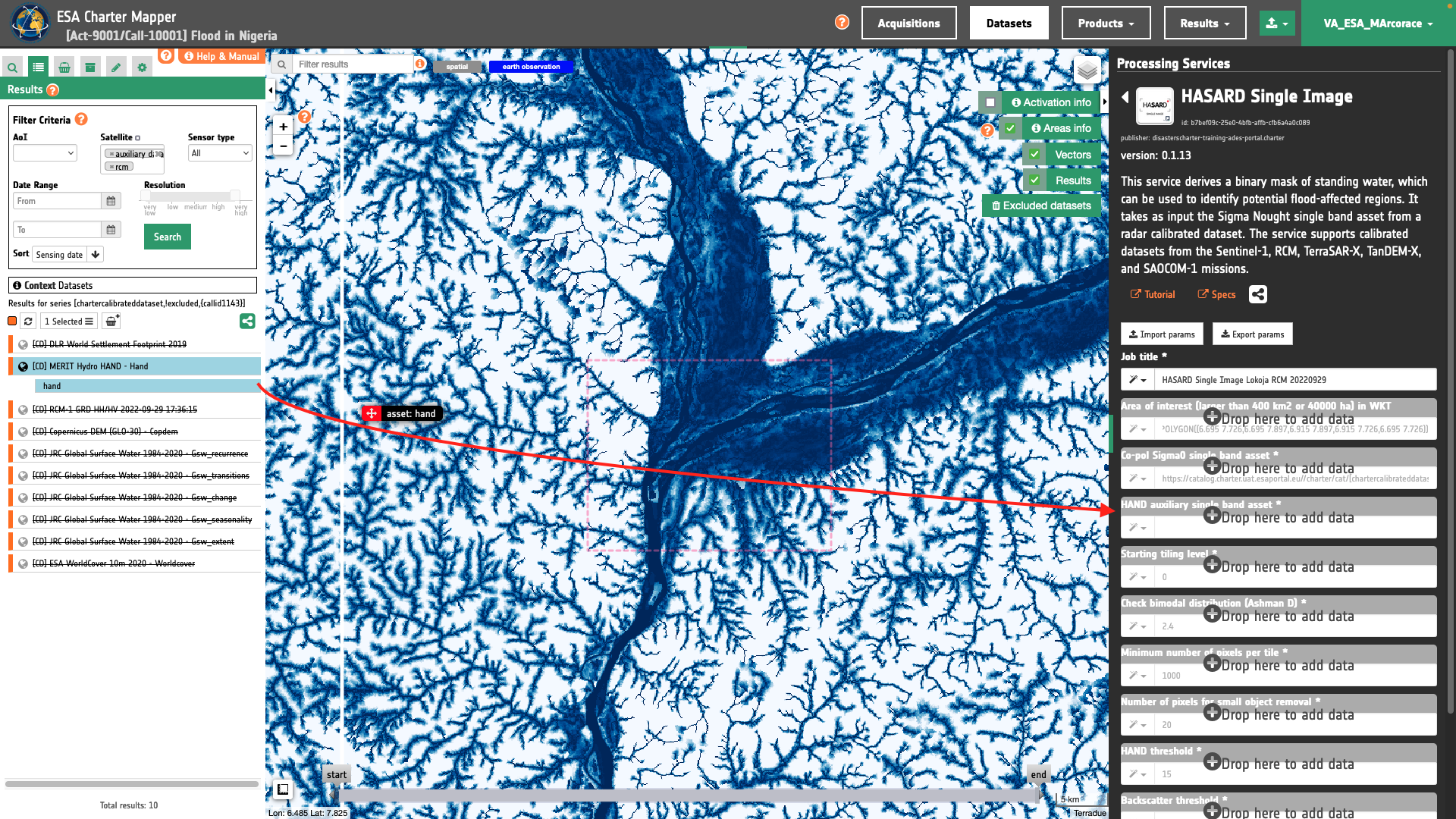
Warning
Drag and drop the single-band asset (e.g. "hand") and not the Auxiliary Dataset (e.g. "MERIT Hydro HAND - Hand") into the HAND auxiliary single band asset field.
Hint
Specifications of the hand single band asset can be found here.
HSBA parameters
The other four mandatory parameters, Splitting level, Check bimodal distribution (Ashman D), Minimum number of pixels per tile, and Number of pixels for small object removal represent the parameters of the Hierarchical Split-Based Approach (HSBA). Default values can be used for these four parameters of the retrieval algorithm. In case you want to change default values, you can find more information about HSBA parameters in this section of the HASARD Single Image specifications.
HAND threshold
In the seventh mandatory parameter you shall specify a relative elevation threshold to be considered when mapping water extent. Pixels classified as water that have values of Height Above the Nearest Drainage (HAND) above this threshold in meters are masked out. More information about how to define the water backscatter threshold can be found in this section of the HASARD Single Image specifications. Leave 15 meters as default.
Water backscatter threshold
In the last mandatory parameter you must insert a threshold value in decibel to be used for the computation of water extent from the backscatter signal (e.g. the value that separates the bimodal distribution). A good practice is to assign a value that is 3 or 4 decibels higher than the estimated backscattering value of water, taking into account the frequency, polarisation, and incidence angle of the available SAR image. More information about how to define the water backscatter threshold can be found in this section of the HASARD Single Image specifications. In this use case you can use a value in dB for the water backscatter threshold equal to -19.
Once all parameters are inserted the processing service panel shall appear as the one shown in the figure below.
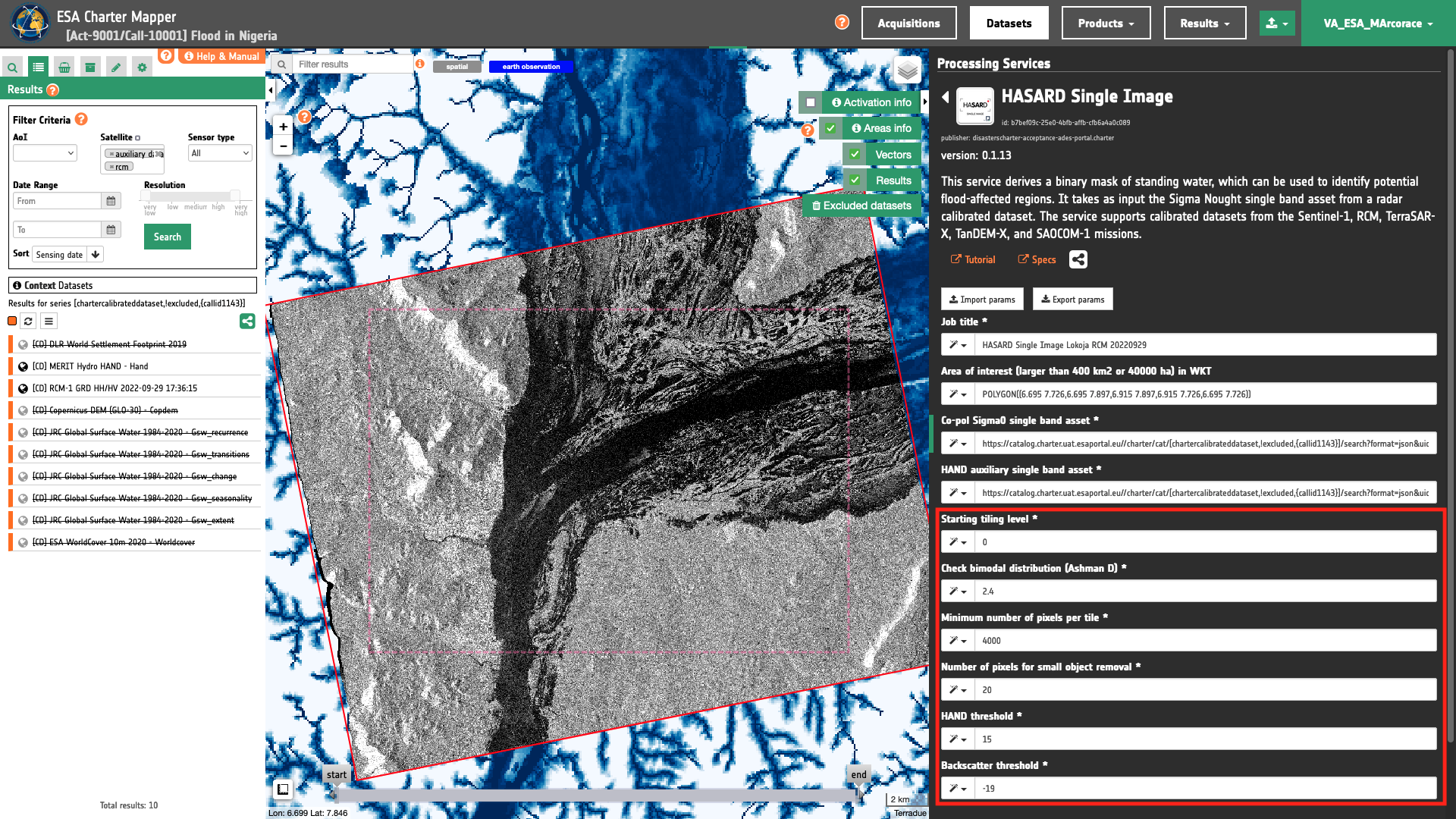
Run the job
Click on the button Run Job and see the Running Job
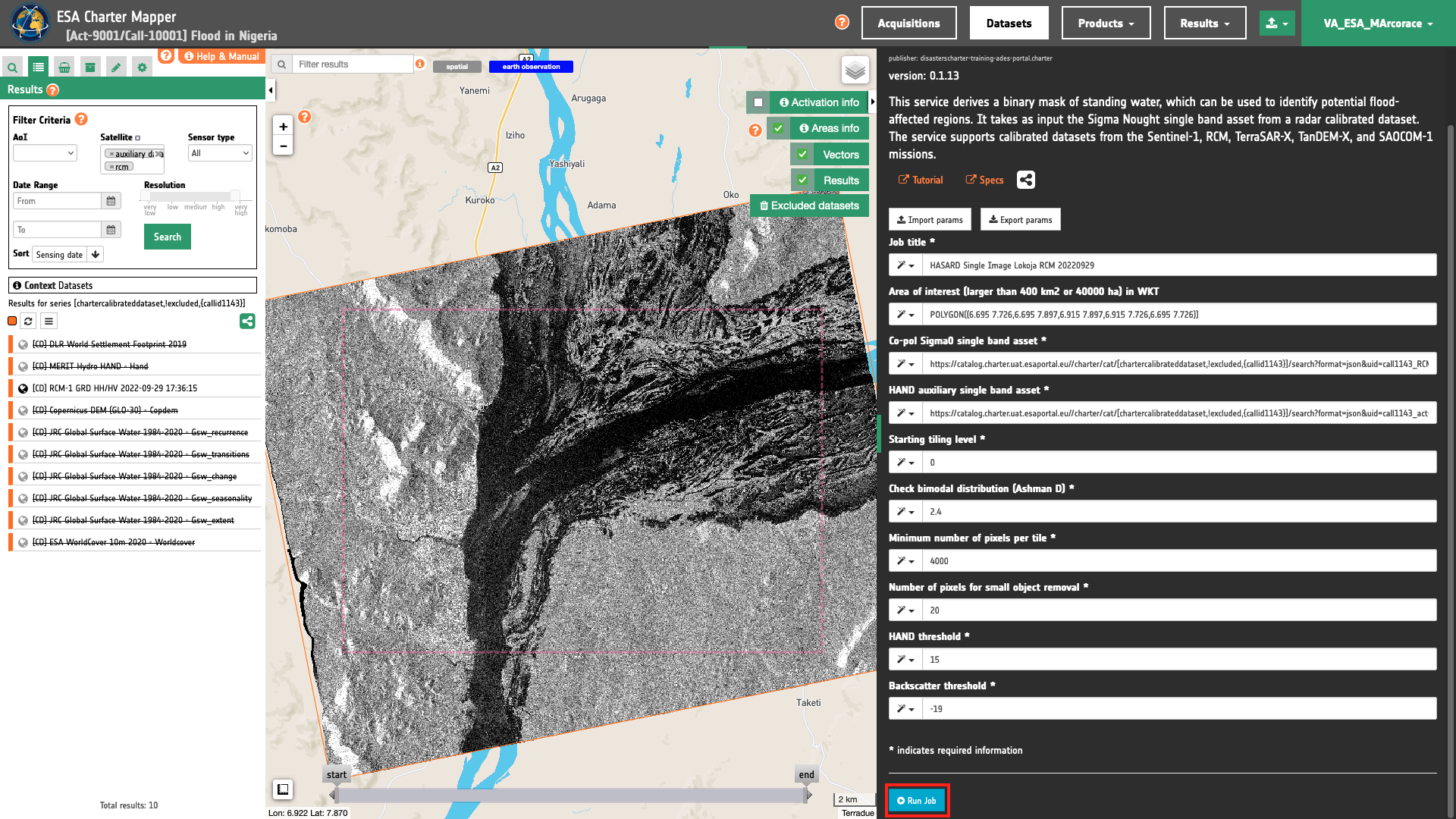
You can monitor job progress through the progress bar.
Results: download and visualization
Once the job is completed, click on the button Show results at the bottom of the processing service panel.
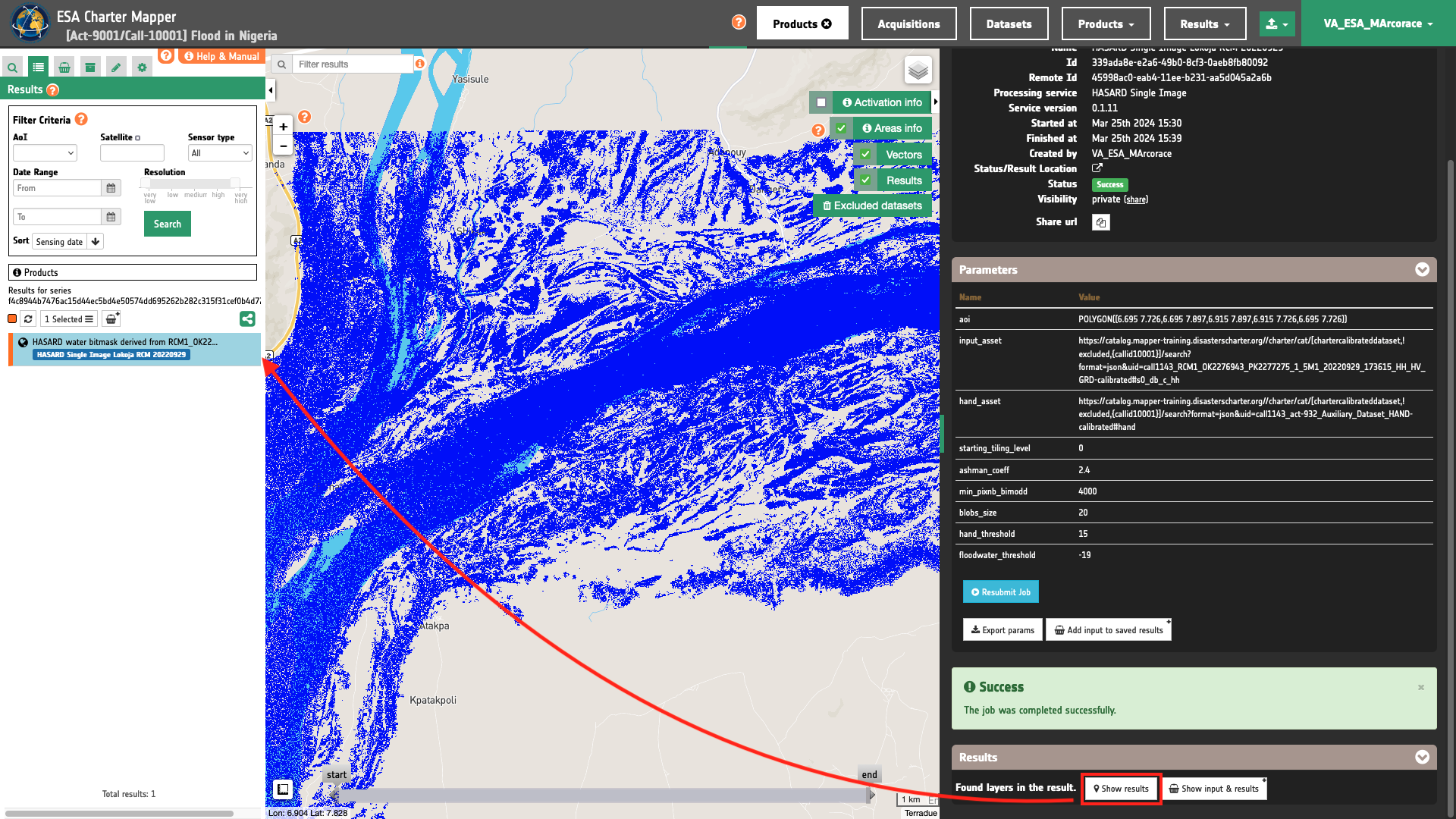
Tip
You can also save the parameters employed in this job by clicking on the Export params button in the right panel. This allows you to copy all your entries to the clipboard. This is meant to be used for a quick re-submission of a similar job after a fine tuning of the parameters (e.g. to add a color formula later).
Below is reported the syntax which includes all the parameters employed in this example.
{
"input_asset": "https://catalog.mapper-training.disasterscharter.org//charter/cat/[chartercalibrateddataset,!excluded,{callid10001}]/search?format=json&uid=call10001_RCM1_OK2276943_PK2277275_1_5M1_20220929_173615_HH_HV_GRD-calibrated#s0_db_c_hh",
"hand_asset": "https://catalog.mapper-training.disasterscharter.org//charter/cat/[chartercalibrateddataset,!excluded,{callid10001}]/search?format=json&uid=call10001_act-9001_Auxiliary_Dataset_HAND-calibrated#hand",
"starting_tiling_level": "0",
"ashman_coeff": "2.4",
"min_pixnb_bimodd": "4000",
"blobs_size": "20",
"hand_threshold": "15",
"floodwater_threshold": "-19"
}
Visualization
See the result on the map. The preview appears within the area defined in the spatial filter. In blue the binary mask is showing pixels representing standing water.
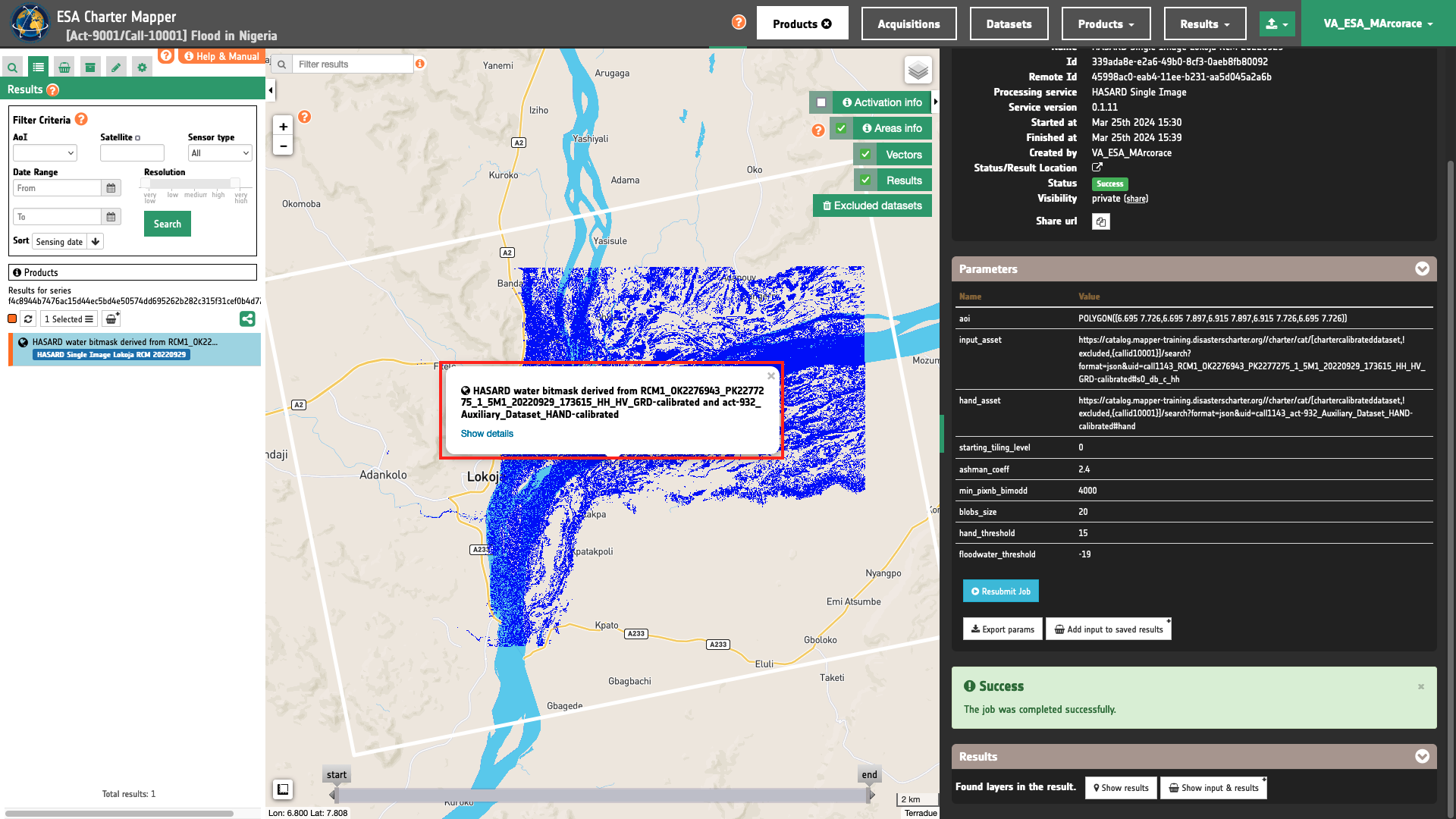
To get more information about the product just click on the preview in the map, a bubble showing the name of the layer “HASARD water bitmask derived from RCM1_OK2276943_PK2277275_1_5M1_20220929_173615_HH_HV_GRD-calibrated and act-932_Auxiliary_Dataset_HAND-calibrated” will appear and then click on the Show details button.
Tip
To quickly access Product Details double click on the layer from the Results list.
In the left panel of the interface, the details of Job Result will appear with Product metadata. Furthermore by clicking on Layer styling you can also access to the View options. In here it is possible to see histogram/s of the Product which is visible in the map, set color formula, change Filters (e.g. Brightness, Opacity).
Tip
To visually compare the product overview with the underlying base layer (e.g. Natural Earth or Dark map) you can set the Opacity filter under View options as 60%.
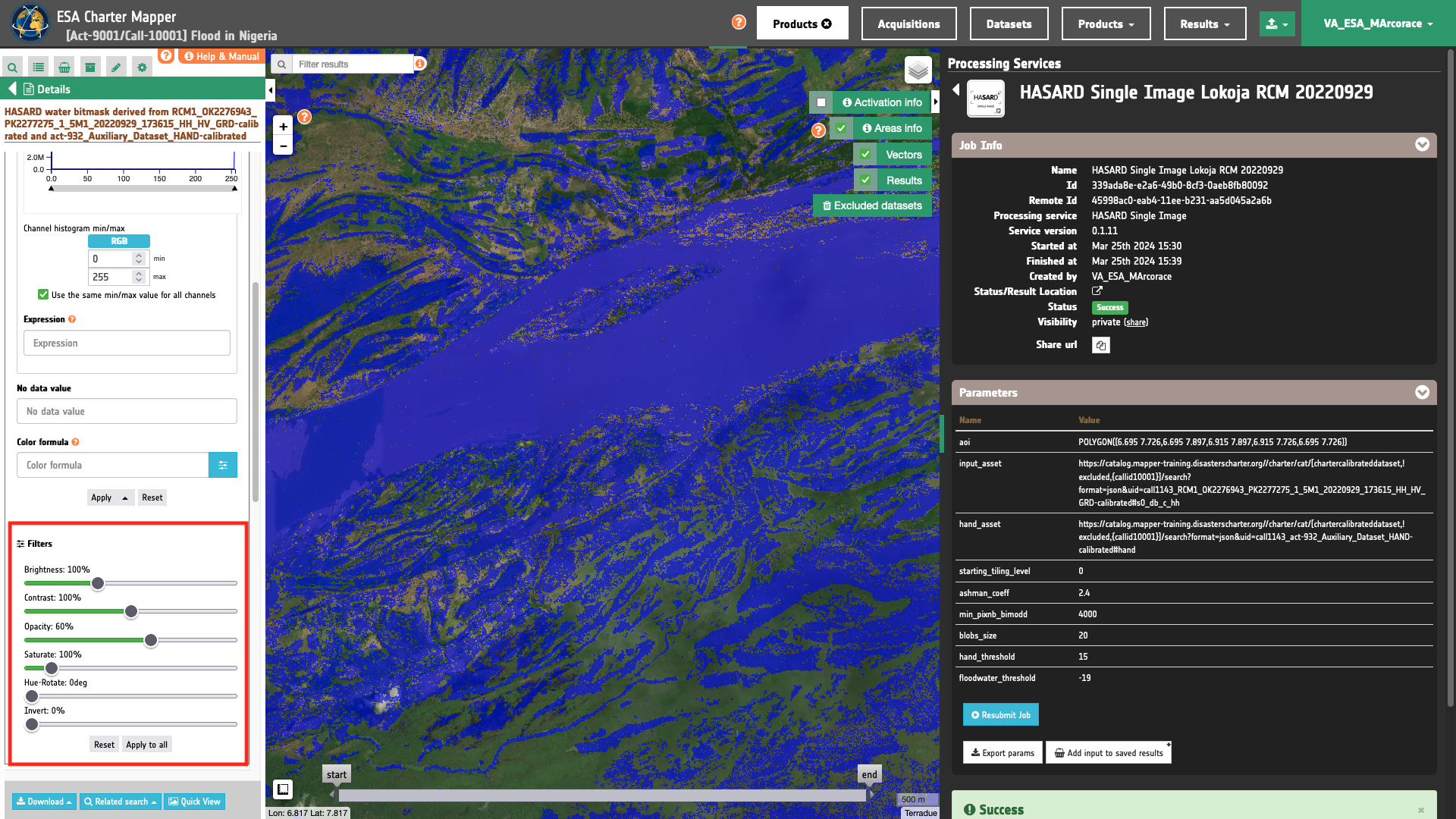
Download
In the HASARD Single Image service the following files are produced:
- water-mask: water bitmask product (1=water, 0=no-water) as single band raster in COG format,
- overview-water-mask: RGBA product from water bitmask in the blue channel including transparency as multi band raster in COG format,
- s0_db_c_hh: Sigma Nought
s0_db_c_hhasset from input image as single band raster in COG format, - hand:
handasset from the input HAND Auxiliary dataset co-located with the Sigma Nought one as single band raster in COG format.
These products can be downloaded by clicking on the Download button located at the bottom of the Product Details tab in the left panel.
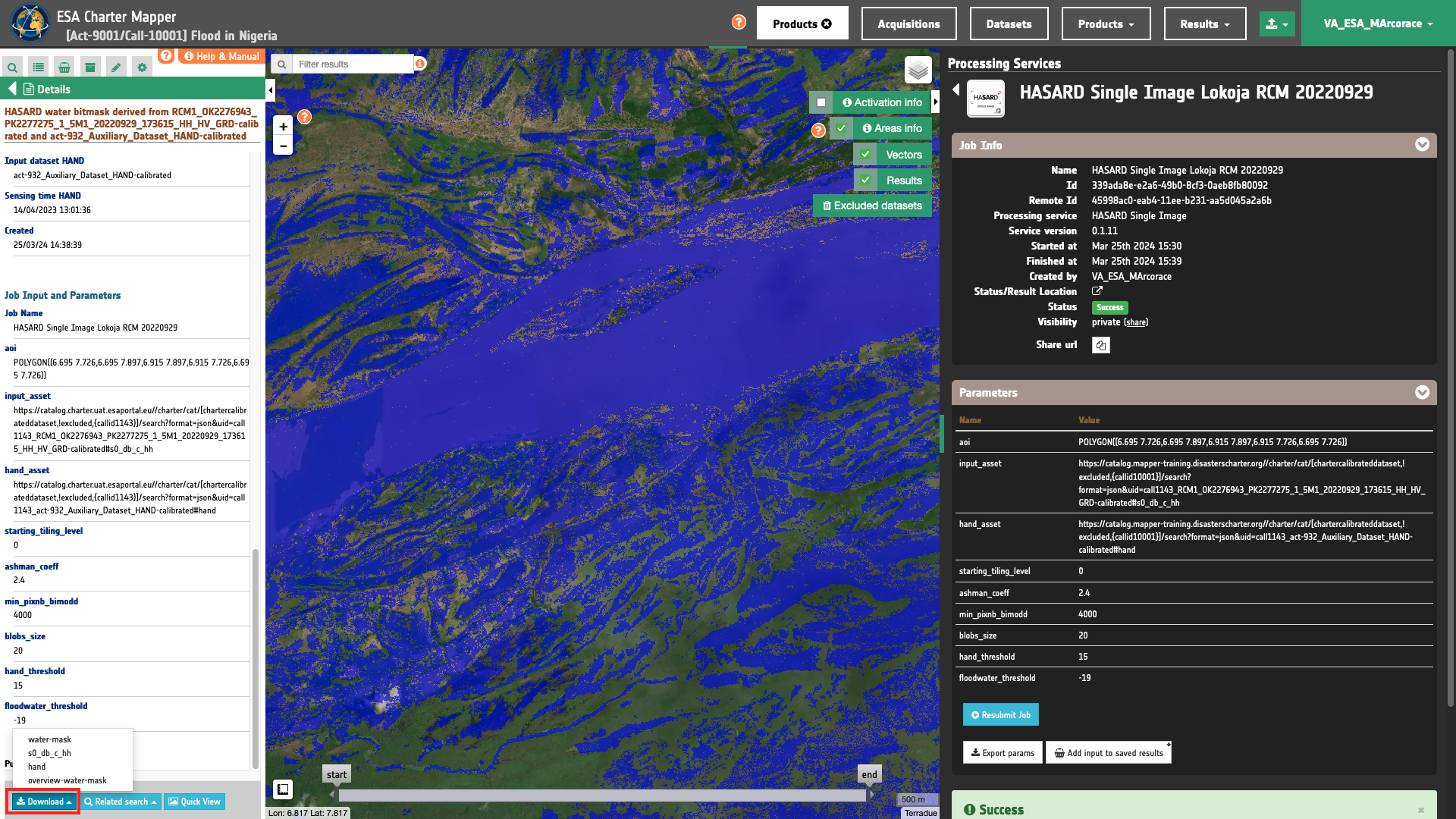
-
LIST, An automatic satellite image processing tool for flood hazard prevention on a global scale, available at www.list.lu. ↩