Activation Workspace
The activation workspace is a workspaces class Geobrowser-based, dedicated to PMs, VAs and ESs, and focused on a specific disaster activation.
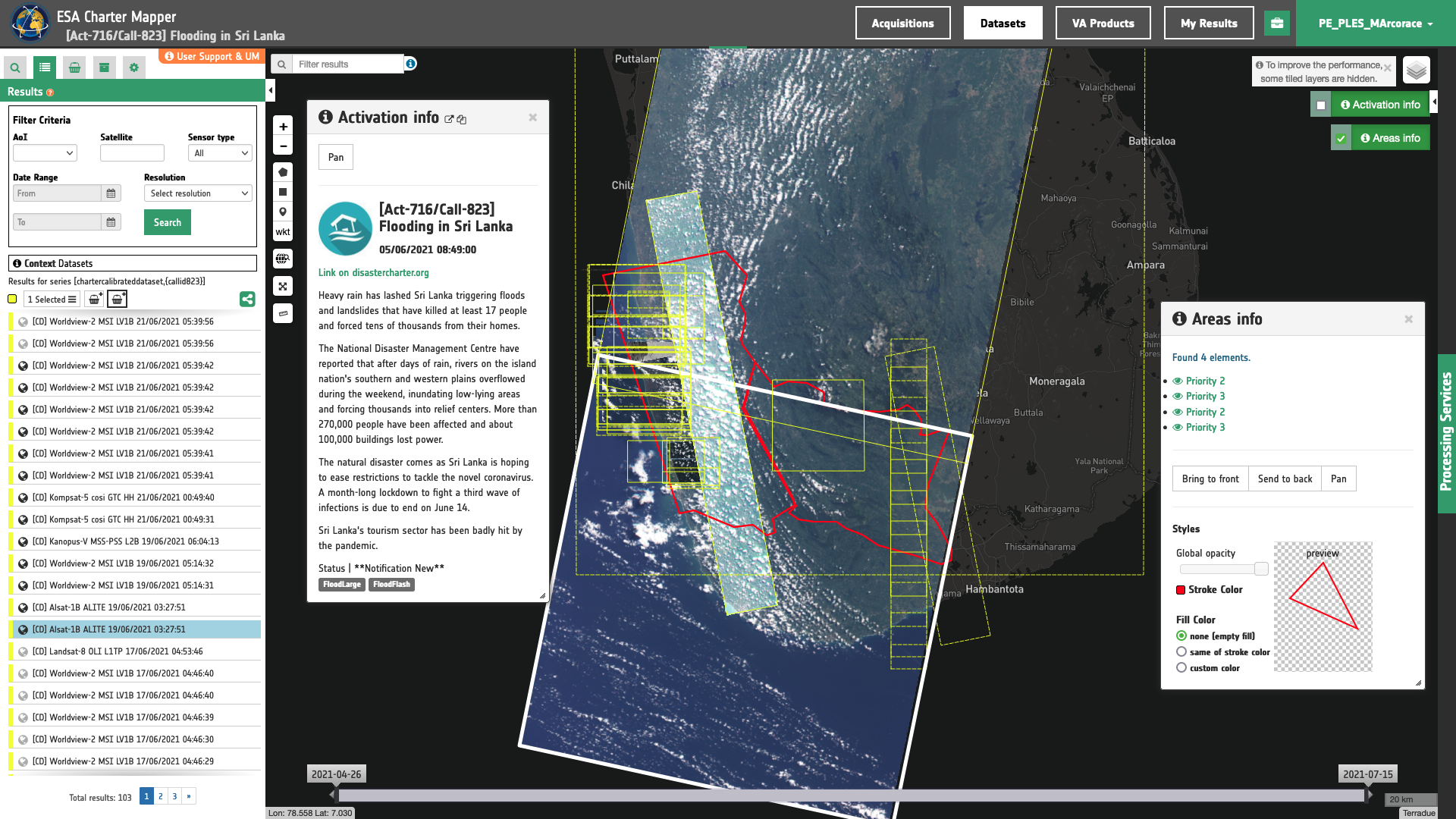
Purpose
When a charter is activated for a disaster, the ESA Charter Mapper processing environment creates a specific workspace dedicated to the activation for the different users to search, view and process activation-related data such as EO Data acquisitions and Value-added Products.
The activation workspace allows the Project Manager (PM), the Value Adder (VA) and the Executive Secretariat (ES) to:
- explore the EO Data: when they want to browser the satellite datasets via a full resolution raster overlayed on the map;
- explore the Value-Added Product: when they want to screen advanced products provided by the organisations to help in the Disaster Analysis;
- Search for Data: when they want to search manually for EO data in the data collections. Typically, ingested acquisitions from COS-2;
- data upload & download: (not for ESs) when they want to upload their own datasets from their local workstation or download any previously found data;
- submit processing: (not for ESs) when they want to apply a Thematic Processor treatment to any of the datasets, and then view the results as part of the Activation Analysis.
Contexts menu organization

The contexts menu for an Activation Workspace contains multiple data collections. For more information refer to the description of Context Menu under the section about the geobrowser layout.
Processing
The Activation Workspace includes the Processing Services Panel, therefore Project Manager and Value Adder users are allowed to perform on-demand processing of the datasets.
-
see Processing Services Panel to check out how the Processing Services Panel works,
-
refer to the section about on-demand processing services to check out the services offered by the ESA Charter Mapper.
Activation workspace for ES
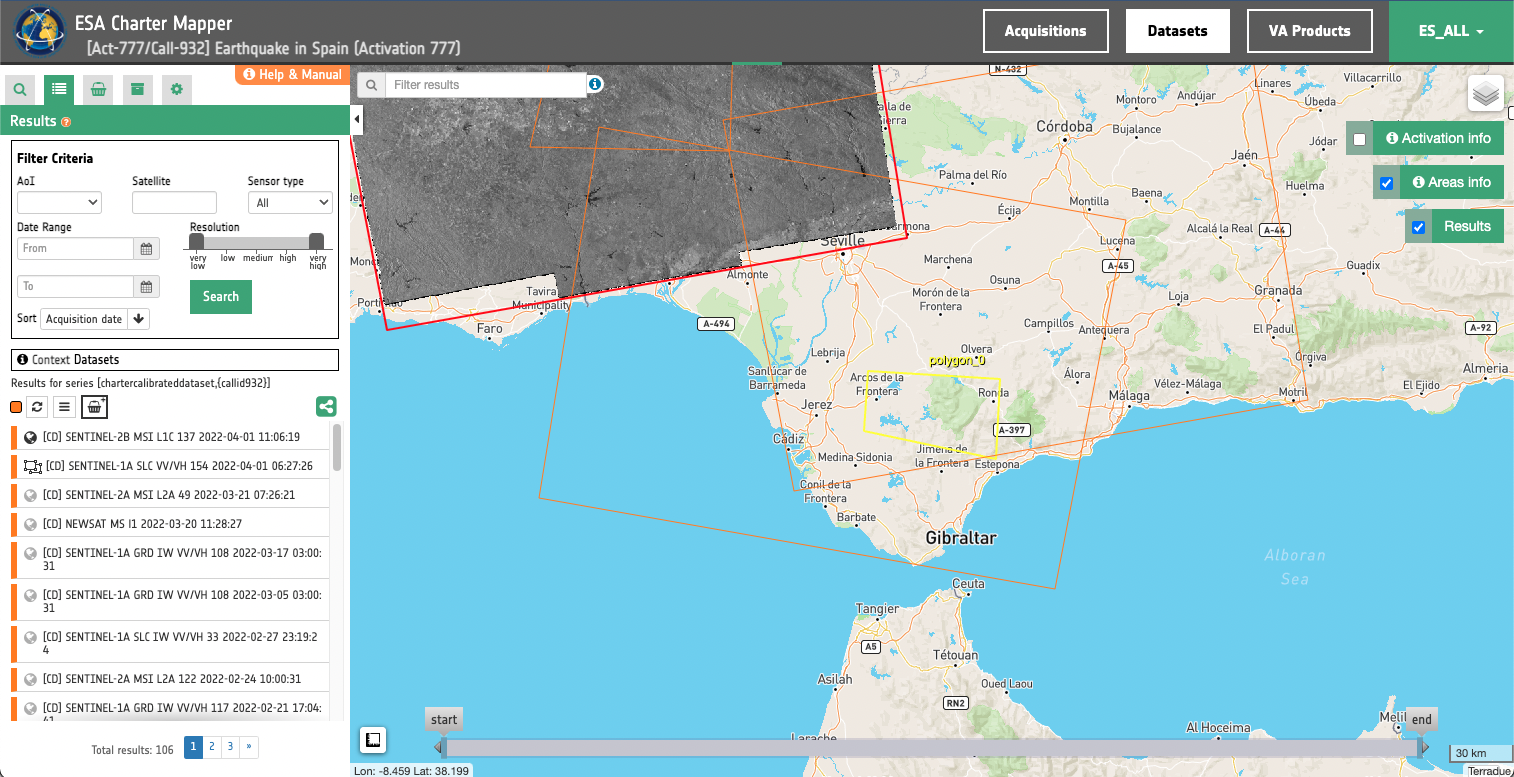
For Executive Secretariats the Activation workspace is more simple, in particular: - ES users to explore data like acquisitions, datasets and VA product; - They cannot import or ingest data; - They cannot access the Processing Services.
Moreover ES users can only visualize and download a low resolution visual products for licensed EO data. Instead for free and data open EO data (e.g. Sentinel-2) ES users can access all the assets at full resolution (single band and overviews).